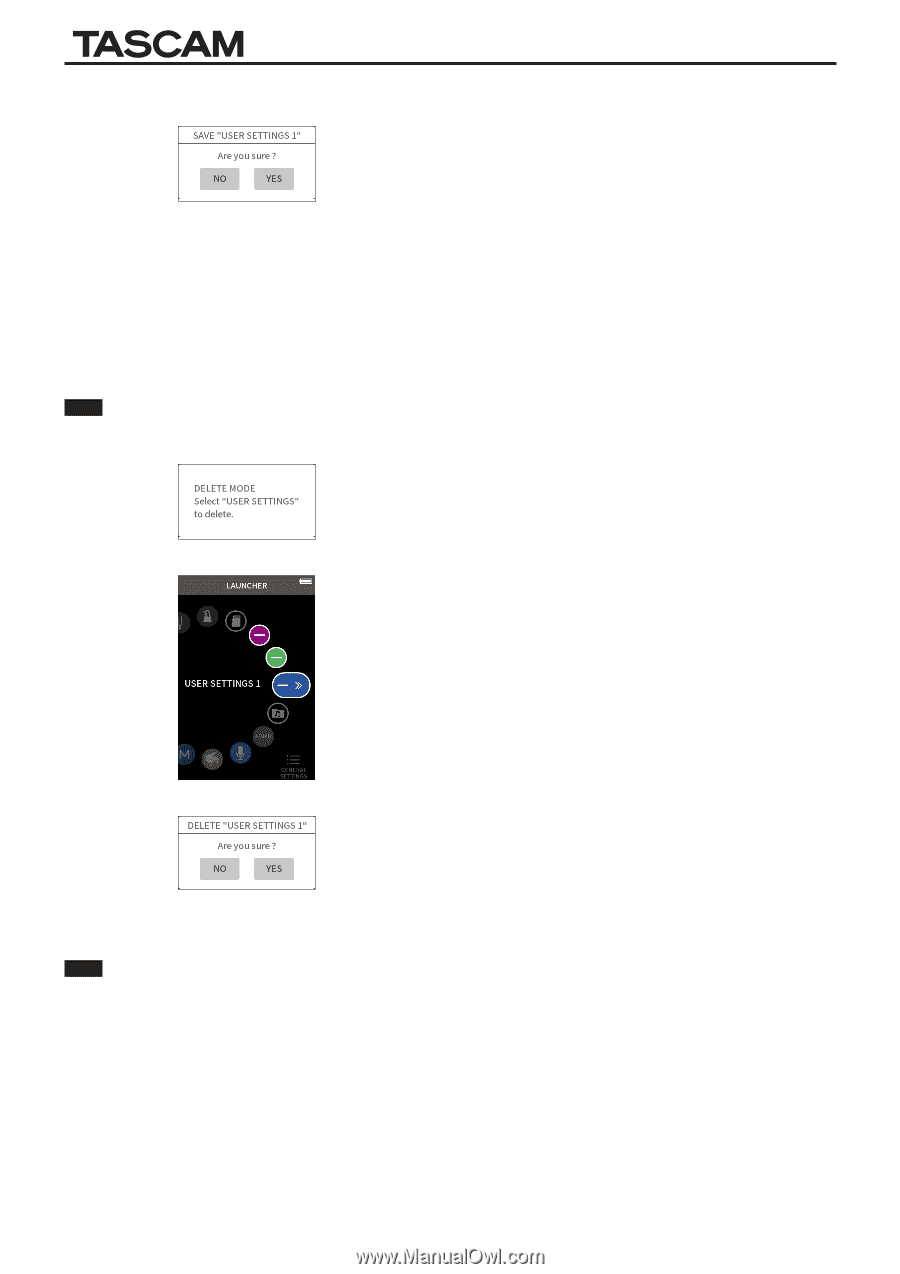TASCAM Portacapture X8 Owners Manual Addendum - Page 4
Recalling user settings, Deleting user settings
 |
View all TASCAM Portacapture X8 manuals
Add to My Manuals
Save this manual to your list of manuals |
Page 4 highlights
3. When a confirmation pop-up opens, tap YES. Portacapture X8 The recording app with the user settings applied will be shown in the LAUNCHER. Recalling user settings Tap a USER SETTINGS icon in the LAUNCHER. This will launch the app with the saved settings. Deleting user settings 1. Continuously press the touchscreen when the LAUNCHER is open. This activates user setting deletion mode. NOTE If sliding occurs while pressing and holding, lift the finger once before pressing and holding again. 2. Tap the icon for the user setting you want to delete. 3. When a confirmation pop-up opens, tap YES. 4. Tap anywhere besides a USER SETTINGS icon to end user setting deletion mode. NOTE A maximum of three user settings can be saved. 4 TASCAM Portacapture X8