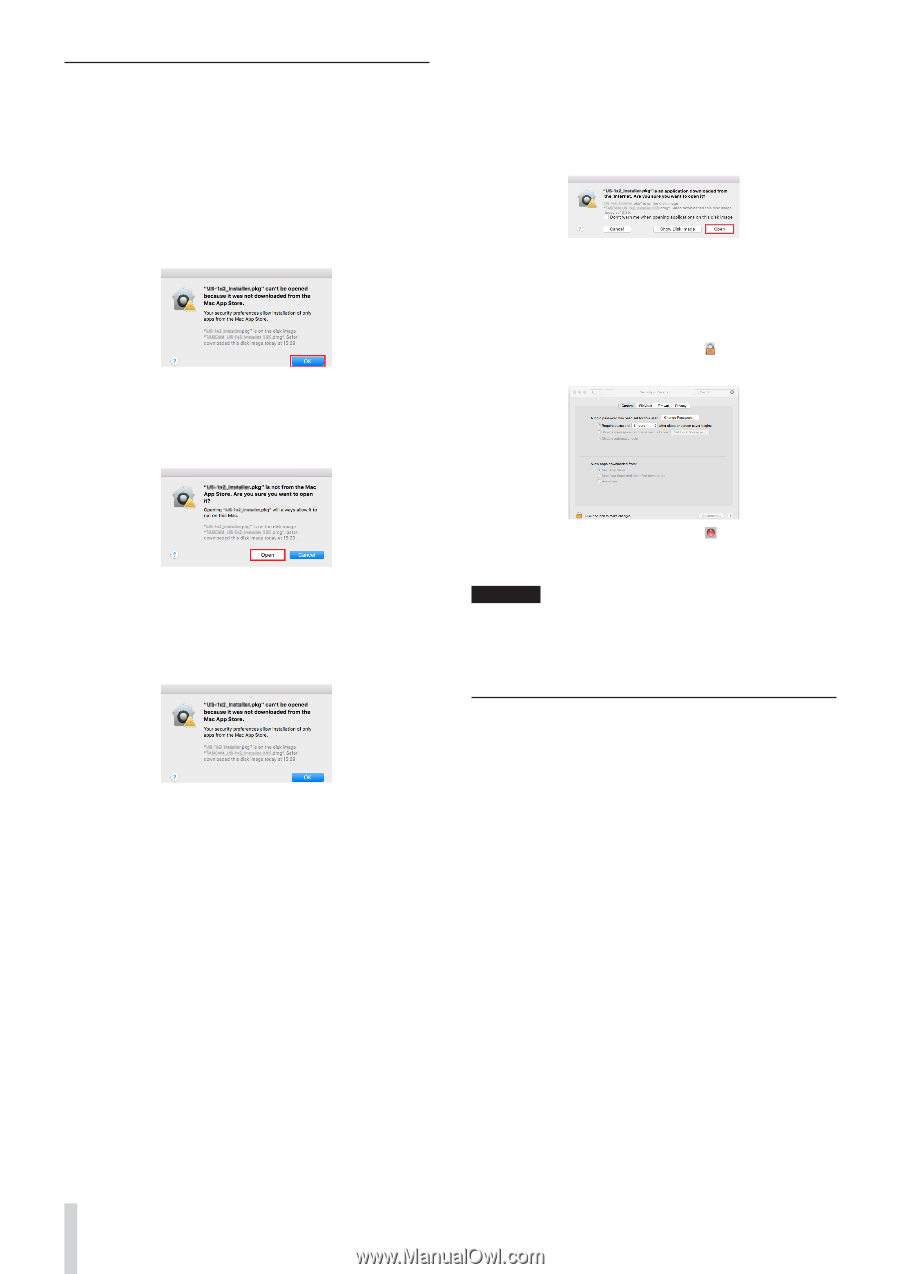TASCAM Podcast Editor Owners Manual - Page 6
Working with Gatekeeper, iOS/iPadOS devices, When the Gatekeeper setting is Allow applications down
 |
View all TASCAM Podcast Editor manuals
Add to My Manuals
Save this manual to your list of manuals |
Page 6 highlights
Working with Gatekeeper When using macOS, depending on the Gatekeeper security function setting, a warning message might appear during installation. The solution depends on the warning message shown. See the following explanations for details. When the Gatekeeper setting is "Allow applications downloaded from: the Mac App Store" o The following security warning might be shown: "'Podcast Editor.pkg' can't be opened because it was not downloaded from the Mac App Store." In this case, click the "OK" button to close the message. Then, control-click (or right-click) the file and click "Open" in the menu. o When the "'Podcast Editor.pkg' can't be opened because it was not downloaded from the Mac App Store. Are you sure you want to open it?" security warning message appears, click the "Open" button. When the Gatekeeper setting is not "Allow applications downloaded from: the Mac App Store" o The following security warning might be shown: "'Podcast Editor_xxx. dmg (xxx is the software version number) is an application dokunihiro. [email protected] from the Internet. Are you sure you want to open it?" In this case, click the "Open" button. Changing the Gatekeeper setting o To change the Gatekeeper setting, open the System Preferences from the Apple menu, or open an Application window in the Finder and click System Preferences.app. Then, open the "General" page of the "Security & Privacy" pane, and change the "Allow apps downloaded from:" item. To change this, you must click the lock icon ( ) at the bottom left and enter a password to unlock the settings. This warning message might also appear when the Gatekeeper setting is something other than "Allow applications downloaded from: the Mac App Store." o The file still might not open and "'Podcast Editor.pkg' can't be opened because it was not downloaded from the Mac App Store." might appear again. In this case, copy the file from the folder where it is to the desktop or another folder, and then open it. Alternatively, change the Gatekeeper settings to "Allow applications downloaded from: the Mac App Store and identified developers" and try opening it again. This setting will lock again when you click the button or type command-Q to close the System Preferences or when you click "Show All" to close the open pane. ATTENTION Changing the Gatekeeper settings could result in security risks. If you changed the Gatekeeper setting to decrease security (use one of the lower settings), set it back to the original setting after installing this software. iOS/iPadOS devices o For an iOS/iPadOS device, search for "TASCAM Podcast Editor" on the App Store and install it. o Please be aware that you are responsible for any transmission costs related to Internet connection. 6 TASCAM Podcast Editor