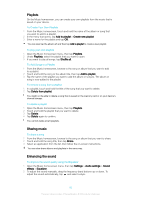Sony Xperia Z Ultra Help Guide - Page 86
Camera, Taking photos and recording videos
 |
View all Sony Xperia Z Ultra manuals
Add to My Manuals
Save this manual to your list of manuals |
Page 86 highlights
Camera Taking photos and recording videos 1 Zoom in or out 2 Main camera screen 3 View photos and videos 4 Take photos or record video clips 5 Go back a step or exit the camera 6 Change capturing mode settings 7 Access camera settings and shortcuts 8 Front camera To Take a Photo from the Lockscreen 1 To activate the screen, briefly press the power key . 2 To activate the camera, touch and hold the camera icon 3 After the camera opens, tap . , then drag it to the left. To Take a Photo by Touching the Screen 1 Activate the camera. 2 Tap , then tap . 3 Drag the slider beside Touch capture to the right. 4 Point the camera toward the subject. 5 To activate auto-focus, touch and hold an area on the screen. When the focus frame turns blue, lift your finger to take the photo. To take a photo by tapping the on-screen camera button 1 Activate the camera. 2 Point the camera toward the subject. 3 Tap the on-screen camera button . The photo is taken as soon as you release your finger. To take a self-portrait using the front camera 1 Activate the camera. 2 Tap . 3 To take the photo, tap the on-screen camera button soon as you release your finger. . The photo is taken as To use the zoom function • When the camera is open, press the volume key up or down. • When the camera is open, pinch in or pinch out on the camera screen. 86 This is an internet version of this publication. © Print only for private use.