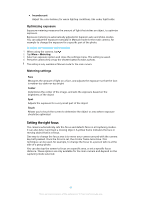Sony Xperia XA2 Ultra Help Guide - Page 88
Exposure, color, and light conditions
 |
View all Sony Xperia XA2 Ultra manuals
Add to My Manuals
Save this manual to your list of manuals |
Page 88 highlights
Available settings depend on the capturing mode selected. To view, share, or edit photos and videos 1 When using the camera, tap the thumbnail to open a photo or video. 2 Flick left or right to view your photos and videos. 3 Tap the screen to edit a photo or video. Your photos and videos are stored in the Album application. See Viewing photos and videos on page 100 for more options. Exposure, color, and light conditions Good exposure for your photos requires the right amount of light. The camera automatically detects and adjusts to ambient light conditions. Different exposures are required, for example, when taking photos of faces, moving objects, or in low light. Optimizing light conditions • Look for light with direction and color that gives a scene shape and depth. This type of light occurs just before sunrise and at sunset. Natural light from a window is also good. • For higher quality photos in low light, you need to keep the camera steady. You can place the camera on a solid surface and use the self-timer. • Even if light conditions are poor, try to take photos with and without the flash. Sometimes the quality is better without the flash. To use the flash 1 When using the camera, tap the flash icon displayed on the screen, for example . 2 If required, change the flash setting. 3 Press the camera key or tap the shutter button to take a photo or record a video. Available settings depend on the capturing mode selected. When the background is brighter than the object, use Fill flash to remove unwanted dark shadows. Color, brightness, and exposure value Your camera automatically adjusts the color, brightness, and exposure value by detecting the light conditions and estimating the color temperature of ambient 88 This is an internet version of this publication. © Print only for private use.