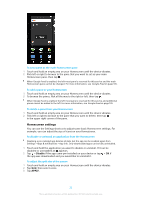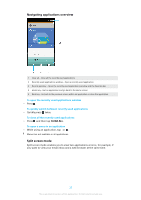Sony Xperia XA1 Plus Help Guide - Page 21
Homescreen overview, Homescreen panes, To go to the Home screen
 |
View all Sony Xperia XA1 Plus manuals
Add to My Manuals
Save this manual to your list of manuals |
Page 21 highlights
by a series of dots on the lower part of the Homescreen. The highlighted dot shows the pane that is currently displayed. If Google Assistant is enabled, the Homescreen icon appears as in the navigation bar. Homescreen overview 1 Welcome to Xperia widget - Tap to open the widget and select a task like copying content from your old device or setting up Xperia services 2 Dots - Represents the number of Homescreen panes To go to the Home screen • Press . To browse the Home screen Homescreen panes You can add new panes to your Homescreen (up to a maximum of 20 panes) and delete panes. You can also set the pane that you want to use as the main Homescreen pane. 21 This is an internet version of this publication. © Print only for private use.

by a series of dots on the lower part of the Homescreen. The highlighted dot
shows the pane that is currently displayed.
If Google Assistant is enabled, the Homescreen icon appears as
in the navigation bar.
Homescreen overview
1
Welcome to Xperia widget — Tap to open the widget and select a task like copying content from
your old device or setting up Xperia services
2
Dots – Represents the number of Homescreen panes
To go to the Home screen
•
Press
.
To browse the Home screen
Homescreen panes
You can add new panes to your Homescreen (up to a maximum of 20 panes) and
delete panes. You can also set the pane that you want to use as the main
Homescreen pane.
21
This is an internet version of this publication. © Print only for private use.