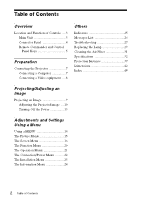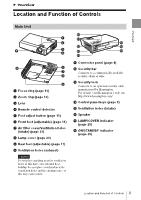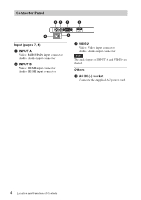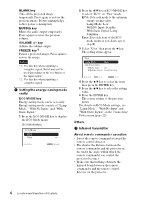Sony VPL-DX100 Operating Instructions - Page 7
Preparation, Connecting the Projector, Connecting a Computer
 |
View all Sony VPL-DX100 manuals
Add to My Manuals
Save this manual to your list of manuals |
Page 7 highlights
Preparation B Preparation Connecting the Projector Notes • Make sure all the equipment is powered off when connecting the projector. • Use the proper cables for each connection. • Insert the cable plugs firmly; Loose connections may reduce performance of picture signals or cause a malfunction. When pulling out a cable, be sure to grip it by the plug, not the cable itself. • For more information, refer also to the instruction manuals of the equipment you are connecting. • Use a no-resistance audio cable. Connecting a Computer Connection with a computer is explained for each input signal. INPUT A For connecting a computer with an RGB output connector. Mini D-sub 15-pin cable (supplied) Computer RGB output connector Audio output connector Audio cable (Stereo mini plug) (not supplied) INPUT B For connecting a computer with an HDMI output connector. Computer HDMI output connector HDMI cable (not supplied) Notes • Use HDMI-compatible equipment and cable(s) that have an HDMI logo on them. • The HDMI connector of this projector is not compatible with DSD (Direct Stream Digital) Signal or CEC (Consumer Electronics Control) Signal. • It is recommended that you set the resolution of your computer to 1024 × 768 pixels (VPL-DX140/ DX120/DX100) or 1280 × 800 pixels (VPL-DW120) for the external monitor. Connecting the Projector 7