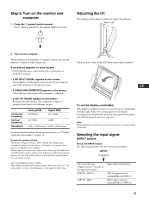Sony SDM-HS75PB Operating Instructions - Page 5
Identifying parts and controls, Front of the display
 |
View all Sony SDM-HS75PB manuals
Add to My Manuals
Save this manual to your list of manuals |
Page 5 highlights
Identifying parts and controls See the pages in parentheses for further details. The 1 (power) switch and the control buttons are on the lower right part of the front of the monitor. Front of the display 1 1 (Power) switch and indicator (pages 9, 15) To turn the display on or off, press the 1 (power) switch upward. The power indicator lights up in green when the display is turned on, and lights up in orange when the monitor is in power saving mode. Press upward to turn the display on or off. INPUT OK MENU INPUT OK MENU 7654 3 21 Rear of the display 8 2 MENU button (page 10) This button displays or closes the main menu. 3 m/M buttons (page 10) These buttons function as the m/M buttons when selecting the menu items and making adjustments. 4 OK button (page 10) This button selects the item or executes the settings in the menu. 5 button (page 16) This button is used to change the brightness of the screen. GB 6 INPUT button (page 9) This button switches the video input signal between INPUT1 and INPUT2 when two computers are connected to the monitor. 7 Light sensor (page 16) This sensor measures the brightness of the surrounding area. Be sure not to cover the sensor with papers, etc. 8 Security Lock Hole The security lock hole should be applied with the Kensington Micro Saver Security System. Micro Saver Security System is a trademark of Kensington. 5