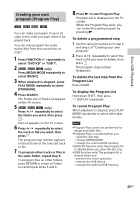Sony MHC-V7D Operating Instructions - Page 21
Changing the angles, Displaying the subtitles, sound, Playing a VIDEO CD with, PBC functions
 |
View all Sony MHC-V7D manuals
Add to My Manuals
Save this manual to your list of manuals |
Page 21 highlights
Changing the angles Press ANGLE repeatedly during playback to select the angle you want. Displaying the subtitles Press SUBTITLE repeatedly during playback to select the subtitle language you want or turn off the subtitle. Changing the language/ sound Press AUDIO repeatedly during playback to select the audio format or mode you want. DVD VIDEO You can toggle audio format or language when the source contains multiple audio formats or multilingual audio. When 4 digits are displayed, they indicate a language code. See "Language code list" (page 58) to confirm which language the code represents. When the same language is displayed two or more times, the DVD VIDEO is recorded in multiple audio formats. VIDEO CD/AUDIO CD/DATA CD/ DATA DVD (MP3 file) or USB device (audio file) You can change the sound track. [STEREO]: The stereo sound. [1/L]/[2/R]: The monaural sound of the left or right channel. SUPER VIDEO CD [1:STEREO]: The stereo sound of audio track 1. [1:1/L]/[1:2/R]: The monaural sound of the left or right channel of audio track 1. [2:STEREO]: The stereo sound of audio track 2. [2:1/L]/[2:2/R]: The monaural sound of the left or right channel of audio track 2. Playing a VIDEO CD with PBC functions You can use the PBC (Playback Control) menu to enjoy the VIDEO CD's interactive software. 1 Press to play a VIDEO CD in PBC. The PBC menu appears on the TV screen. 2 Hold down SHIFT, then press the numeric buttons to select the item number you want, then press . 3 Continue playback according to the instructions on the menu. Note PBC playback is canceled when Repeat Play is activated. To cancel PBC playback 1 Press or , or hold down SHIFT, then press the numeric buttons to select a track when playback is stopped. 2 Press or . Playback starts from the selected track. To return to PBC playback Press twice, then press . 21GB Disc/USB Playback