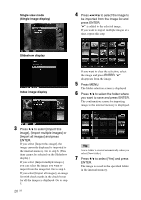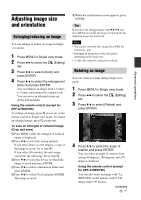Sony DPF-D720 Operating Instructions - Page 32
Registering a mark (except for DPF-A710/A700), To format the internal memory
 |
View all Sony DPF-D720 manuals
Add to My Manuals
Save this manual to your list of manuals |
Page 32 highlights
5 Press MENU. The delete confirmation screen is displayed. 6 Press v/V to select [Yes] and press ENTER. The image is deleted. 7 Press ENTER when the confirmation screen is displayed. Notes • Avoid doing the following while an image is being deleted. Doing so may damage the photo frame, memory card, or data: - Turning off the power - Removing an memory card - Inserting another memory card • When the message [Cannot delete a protected file.] appears on the screen, the image file was set to "Read Only" on a computer. In this case, connect the photo frame to a computer, and delete this file using the computer. • The total capacity of the internal memory is not equal to the remaining capacity even immediately after initialization. • Once deletion has started, the deleted image cannot be recovered even if you stop deletion. Delete images only after confirming you actually want to delete them. Tip You can change the thumbnail size in the image list using [ / ] on the remote control (except for DPFA700/D700). To format the internal memory 1 Press MENU. 2 Press B/b to select the (Settings) tab. 3 Press v/V to select [Initialize] and press ENTER. 4 Press v/V to select [Format internal memory] and press ENTER. The confirmation screen for initializing the internal memory is displayed. 5 Press v/V to select [Yes] and press ENTER. 32 GB Registering a mark (except for DPF-A710/ A700) You can produce a slideshow only with images which have been selected beforehand and have been marked. You can easily check for images with marks using the index image display or single view mode. 1 Press MENU when an image is displayed on the screen. Using the remote control (except for DPF-D700) Press (MARKING) when an image is displayed on the screen. The Marking screen described in step 2 below is displayed. Go to step 3. 2 Press B/b to select the (Editing) tab, select [Marking] with v/V, and press ENTER. 3 Press v/V to select the mark you want and press ENTER. 4 Press v/V to select [Mark this image], [Mark/Unmark multiple images] or [Mark all images] and press ENTER. If you select [Mark this image], the image currently displayed will be marked and showed in the future. (This item cannot be selected on the slideshow display.)