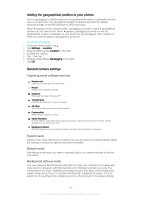Sony Ericsson Xperia Z2 Tablet Verizon User Guide - Page 49
Visualizer, Music Unlimited online service, Settings, Sound effects, Sound enhancements
 |
View all Sony Ericsson Xperia Z2 Tablet Verizon manuals
Add to My Manuals
Save this manual to your list of manuals |
Page 49 highlights
To turn on the Surround sound feature 1 When the Walkman® application is open, tap . 2 Tap Settings > Sound effects > Sound enhancements > Surround sound (VPT). 3 Select a setting, then tap OK to confirm. Visualizer The Visualizer adds visual effects to your songs as you play them. The effects for each song are based on the characteristics of the music. They change, for example, in response to changes in the music's volume, rhythm, and frequency level. You can also change the background theme. To turn on the Visualizer 1 In the "WALKMAN" application, tap . 2 Tap Visualizer. Tap the screen to switch to full-screen view. To change the background theme 1 In the "WALKMAN" application, tap . 2 Tap Visualizer. 3 Tap > Theme and select a theme. Music Unlimited online service Music Unlimited is a subscription-based service that offers access to millions of songs over a mobile network or Wi-Fi® connection. You can manage and edit your personal music library in the cloud from a variety of devices, or sync your playlists and music using a PC that runs the Windows® operating system. Go to www.sonyentertainmentnetwork.com for more information. Sony Entertainment Network with Video Unlimited and Music Unlimited is not available in every market. Separate subscription required. Additional terms and conditions apply. To get started with Music Unlimited 1 From the "WALKMAN" homescreen, tap > Settings. 2 Drag the slider beside Music Unlimited to the right so that the Music Unlimited function gets turned on, then follow the on-screen instructions. 49 This is an Internet version of this publication. © Print only for private use.