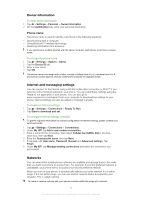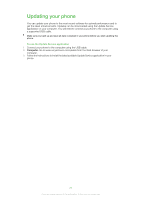Sony Ericsson Aspen User Guide - Page 15
Owner information, Internet and messaging settings, Networks, Phone name - manual
 |
View all Sony Ericsson Aspen manuals
Add to My Manuals
Save this manual to your list of manuals |
Page 15 highlights
Owner information To enter owner information 1 Tap > Settings > Personal > Owner Information. 2 On the Identification tab, enter your personal information. Phone name The phone name is used to identify your phone in the following situations: • Synchronizing with a computer • Using Bluetooth™ wireless technology • Restoring information from a backup If you synchronize multiple phones with the same computer, each phone must have a unique name. To change the phone name 1 Tap > Settings > System > About. 2 Tap the Device ID tab. 3 Enter a new name. 4 Tap OK. The phone name must begin with a letter, consist of letters from A to Z, numbers from 0 to 9, and cannot contain spaces. Use the underscore character to separate words. Internet and messaging settings You can connect to the Internet using a 2G/3G mobile data connection or Wi-Fi™ if you have the correct Internet settings in your phone. You can install these settings using the Ready to run application in your phone. You can also go to www.sonyericsson.com/support from your computer to download the settings to your phone. Internet settings can also be added or changed manually. To download Internet settings 1 Tap > Settings > Connections > Ready To Run. 2 Tap Start to download and set. To configure Internet settings manually To get the required information for manual configuration of Internet settings, please contact your service provider. 1 Tap > Settings > Connections > Connections. 2 Under My ISP, tap Add a new modem connection. 3 Enter a name for the connection, then select Cellular line (GPRS, 3G) in the drop- down box, then tap Next. 4 Enter the Access point name, then tap Next. 5 If required, edit User name, Password, Domain and Advanced settings. Tap Finish. 6 Under My ISP, tap Manage existing connections and select the connection you just created. Networks You can view which mobile phone networks are available and arrange them in the order that you want your phone to access them. For example, if your first preferred network is unavailable, your phone will try to access your second preferred network. When you turn on your phone, it automatically selects your home network if it is within range. If it is not within range, you can use another network that is accepted by your operator. This is called roaming. To make or receive a phone call, your phone must be within the range of a network. 15 This is an Internet version of this publication. © Print only for private use.