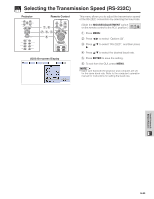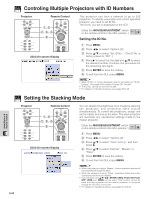Sharp XG-V10XUL XG-V10XU Operation Manual - Page 62
Protecting Important Settings with a Password, Setting the Password
 |
View all Sharp XG-V10XUL manuals
Add to My Manuals
Save this manual to your list of manuals |
Page 62 highlights
Protecting Important Settings with a Password Projector Remote Control 1, 6 2, 3 4, 5 1.2.3 4.5.6 (GUI) On-screen Display Setting the Password A password can be set by the user and used with the keylock level to prevent adjustments to certain settings on the GUI. • When password is set, you need to enter the password to use "Lamp Mode", "PRJ Mode", "Stack Setting", "Keylock Level", "Set Inputs", "RS-232C" and "Set ID No." menus. Setting the Password (Slide the MOUSE/ADJUSTMENT switch MOUSE ADJ. on the remote control to the ADJ. position.) 1 Press MENU. 2 Press ß/© to select "Options (2)". 3 Press ∂/ƒ to select "Password", and then press ©. 4 Enter the new password using ∂/ƒ to select the desired number, and then press © to select the next digit. Continue this procedure for the remaining three digits, and then press ENTER. 5 Enter the password again ("Reconfirm") using and then press ENTER. 6 To exit from the GUI, press MENU. • After setting the password, be sure to write it down in a secure location in case you can not remember it. Changing the Password Changing the Password (Slide the MOUSE/ADJUSTMENT switch MOUSE ADJ. on the remote control to the ADJ. position.) 1 Follow steps 1 to 3 in "Setting the Password" above. 2 Enter the old password using and then press ENTER. 3 Enter the new password using and then press ENTER. 4 Enter the password again ("Reconfirm") using and then press ENTER. Useful Features & Network Function E-61