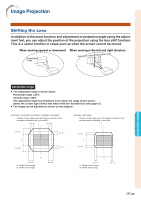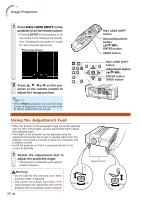Sharp XG-P610X XG-P610X Operation Manual - Page 35
Basic Operation
 |
View all Sharp XG-P610X manuals
Add to My Manuals
Save this manual to your list of manuals |
Page 35 highlights
GEOMETRIC ADJUSTMENT 1 Press KEYSTONE on the pro- jector or on the remote control repeatedly until "GEOMETRIC ADJUSTMENT" is displayed. 2 Press the buttons below to ad- just the position, size or focus of the projected image. • Match screen's four sides to green test pattern. • Pressing ', ", \ or | on the projector or H&V LENS SHIFT on the remote control allows you to shift the lens. • Pressing ZOOM +/- on the projector or on the remote control allows you to adjust the projected image size. • Pressing FOCUS +/- on the projector or on the remote control allows you to adjust the focus. 3 Press ENTER on the projector or on the remote control. 4 Press ', ", \ or | to move the position for the upper left of the image. • Move the upper left of the yellow frame onto the upper left of the screen. 5 Press ENTER to set the posi- tion. 6 Repeat the same procedure with the positions for the upper right, lower right and lower left of the image. • At this time, pressing UNDO on the projector or on the remote control returns to the previous screen. • Before correcting the upper left of the image, pressing UNDO returns to the reset confirmation screen. • When the position of the lower left is set, the correction is made and the display disappears. • If the message "Can not correct." is displayed, step 2 may have been performed incorrectly. In this case, go back to step 2 and try the procedure again. ▼On-screen display Geometric Adjustment Upper Left Upper Right Lower Right Lower Left -33 Basic Operation