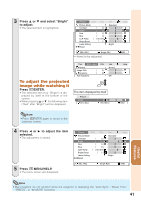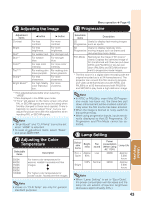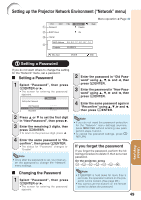Sharp XG-MB67X XG-MB67X Operation Manual - Page 48
Adjusting the Projected Image (\, Setting the Resize Mode, Adjusting the Image Position
 |
View all Sharp XG-MB67X manuals
Add to My Manuals
Save this manual to your list of manuals |
Page 48 highlights
Adjusting the Projected Image ("SCR - ADJ" menu) Pict. SCR - ADJ PRJ 1 Resize 2 Image Shift 0 Keystone 0 3 Auto Keystone 4 OSD Display 5 Background 6 Setup Guide 7 PRJ Mode 8 Language Net. Normal Off On Logo On Front English SEL./ADJ. ENTER Menu operation n Page 40 Help END 1 Setting the Resize Mode Note • For details of the Resize mode, see pages 34 and 35. • You can also press HRESIZE on the remote control to set the resize mode. (See page 34.) 2 Adjusting the Image Position You can move the projected image vertically. 3 Keystone Correction When the image is projected either from the top or from the bottom towards the screen at an angle, the image becomes distorted trapezoidally. The function for correcting trapezoidal distortion is called Keystone Correction. For Auto Keystone Correction Set "Auto Keystone" on the "SCR - ADJ" menu to "On". For Manual Keystone Correction Set "Auto Keystone" on the "SCR - ADJ" menu to "Off", select "Keystone", and then adjust with the slide bar. Manual Correction Q button O button O button Q button Note • You cannot set this item when "Resize" is set to "Normal". See page 33 for details of Keystone Correction. Note • The Keystone Correction can be adjusted up to an angle of approximately ±13 degrees with the "Auto Keystone" and up to an angle of approximately ±13 degrees with the manual "Keystone" (when "Resize" is set to "Normal"). 44