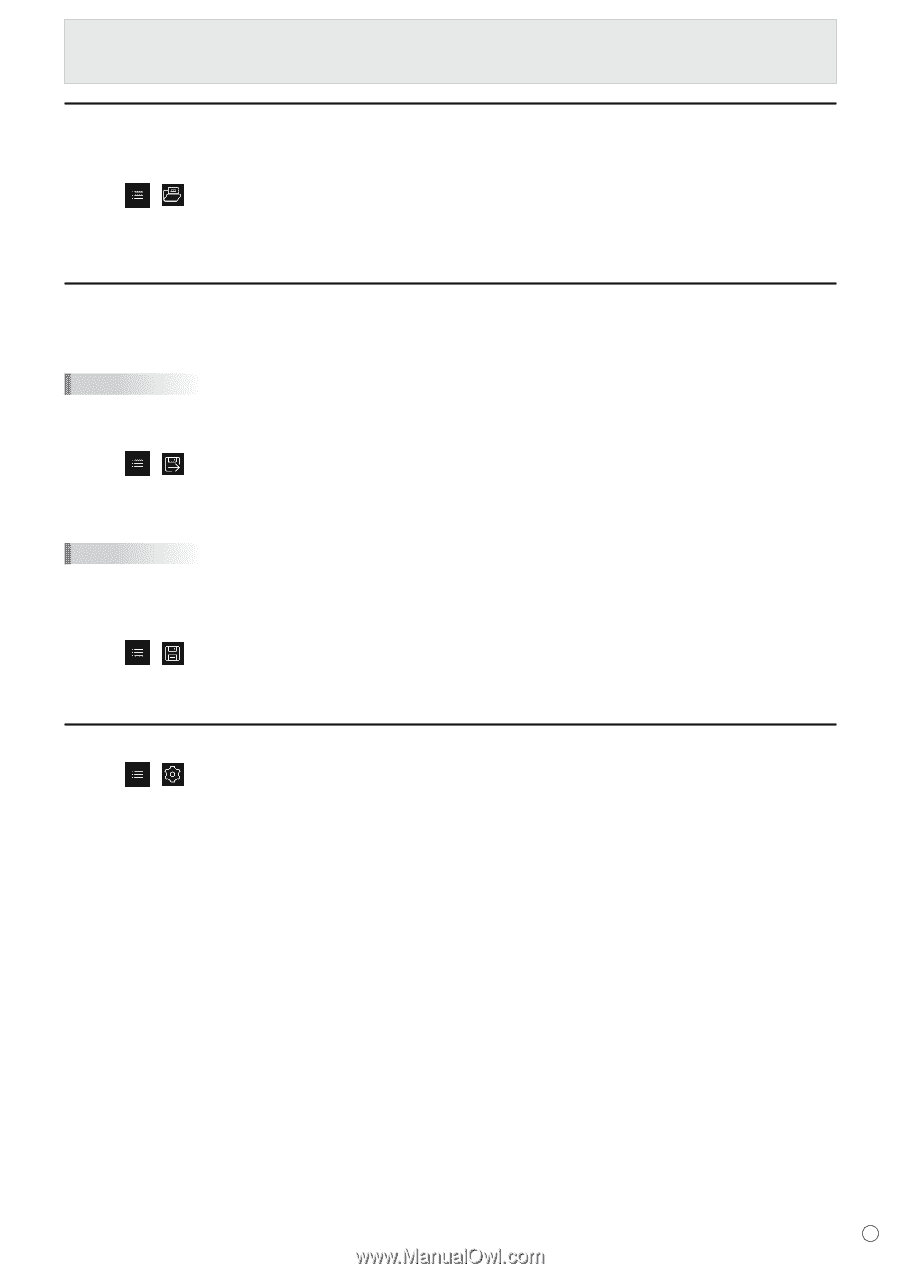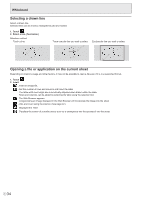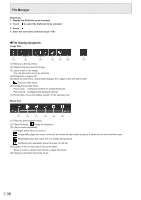Sharp PN-LC752 Operation Manual - Page 35
Opening a file, Saving, Settings, Touch Save.
 |
View all Sharp PN-LC752 manuals
Add to My Manuals
Save this manual to your list of manuals |
Page 35 highlights
Whiteboard Opening a file Data of this application that is saved is opened as a new whiteboard. The current whiteboard closes. The whiteboard data that is not saved is lost. 1. Touch , . If the current whiteboard has not been saved, a confirmation screen is appear. If you need it, touch "Yes" and save. 2. Select the file. Saving You can save the whiteboard to this monitor's built-in memory (internal memory) or to a USB flash drive. You can save in formats other than the source file format such as in a PDF or an image format. TIPS • When you save a sheet in PDF format or image, the sheet cannot be re-edited using this application. Save as new 1. Touch , . 2. Specify the file name, save format, and save location (when connected to a USB flash drive). 3. Touch "Save". TIPS • Data will be stored in "/whiteboard". Overwrite Data that have not been saved even once in the source file format will be saved as new. 1. Touch , . 2. Touch "Yes". Settings 1. Touch , . 2. Configure the setting. Time display switch: Configures whether or not to display the time on the upper right area of the screen. Background Settings: Set the whiteboard background. 35 E