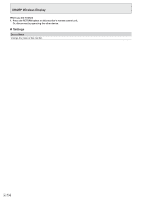Sharp PN-L851H PN-L651H PN-L751H| PN-L851H Software Guides - Page 10
Actions using your finger (gesture), Opening a PDF or image on the current sheet, Opening a file
 |
View all Sharp PN-L851H manuals
Add to My Manuals
Save this manual to your list of manuals |
Page 10 highlights
Direct Drawing for Android Actions using your finger (gesture) Enlarge/reduce a sheet Moving the display position of a sheet (when enlarged) Move to the previous/next sheet Pinch-in/pinch-out Swipe When drawing with a touch pen (supplied) (When "Draw only with pen" is selected (See page 12.)) Your finger can only be used for a gesture action. When drawing with your finger (When "Draw with pen and finger" is selected (See page 12.)) Touch to perform a gesture action. Left/right flick Opening a PDF or image on the current sheet You can open a file in PDF format or an image (in JPEG or PNG format) on the current sheet. • If there are lines drawn on the sheet, the file will appear under the lines. • An opened image will appear in the full screen without changing the aspect ratio. • Up to the 10 pages of a PDF file can be opened. When there are multiple pages, the pages will appear in order starting from the current sheet. • Depending on memory usage and other factors, it may not be possible to open a file even if it is in a supported format. 1. Touch , . 2. Touch "Insert a PDF or an image to background". 3. Select the file. Opening a file Data of this application that is saved in dedicated format (SDSW format) is opened as a new sheet. The current sheet closes. 1. Touch , . 2. Touch "Open file". 3. Touch "Open without saving". To save the current sheet, touch "Save" and perform the save procedure. 4. Select the file. E 10