Sharp PN-L603A Operation Manual - Page 19
Touch Panel / Touch Pen Preparations, Touch Pen, Computer preparations, Calibration, Touch Pen (sold
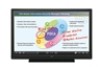 |
View all Sharp PN-L603A manuals
Add to My Manuals
Save this manual to your list of manuals |
Page 19 highlights
Touch Panel / Touch Pen Preparations Touch Pen Pen tip nConnecting the touch pen adapter To use the active pen, insert the touch pen adapter into the touch pen adapter port on the monitor. TIPS • If the pen tip becomes worn or damaged, replace it. Computer preparations To use the touch panel, install the software below. • Touch Panel Settings Tool • Pen Software To install the software, see the manual for each. Calibration Calibration is used to perform position alignment so that the mouse cursor moves to the correct position when the screen is touched. Perform calibration from the Touch Panel Settings Tool. For details, see the Touch Panel Settings Tool Operation Manual. Touch Pen (sold separately) In this manual, "active pen" refers to a separately sold touch pen. TIPS • The active pen is not available in some countries/regions. For details, consult your dealer. To use an active pen, the touch panel and computer must be connected, and Touch Pen Utility must be installed on the computer from the CD-ROM supplied with the monitor. To install the software, see the Touch Pen Utility Operation Manual. • Up to 4 active pens can be used simultaneously. (Up to 10 active pens can be registered.) When active pens are added, they can be used to write simultaneously, and a different color can be set for each pen. • To use an active pen with the monitor, connect the touch pen adapter to the monitor. • To use the PN-ZL02 with the monitor, the active pen must be registered in the touch pen adapter (pairing). (The PN-ZL01 is already paired.) Item Model Remarks Touch pen PN-ZL01 Touch pen adapter and active pen set PN-ZL02 Additional active pen Touch pen adapter port Touch pen adaptor Touch pen adapter screw (antitheft) nActive Pen Preparations Inserting the battery 1. Remove the battery cap. 2. Open the cover and insert the supplied battery (LR-03 ("AAA" size)) into the active pen. Check the plus (+) and minus (-) markings on the inside of the active pen and insert the battery in the correct orientation. 2 1 3. Replace the cover and battery cap. Battery cap TIPS • The supplied battery (LR-03 ("AAA" size)) may be exhausted in a short time, depending on how it was stored. • If the active pen will not be used for an extended time, remove the battery from the active pen. • For the battery, use an alkaline battery. 19 E















