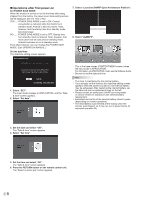Sharp PN-HB851 PN-HB Series PN-HM Series Setup Manual - Page 12
Operations after first power-on
 |
View all Sharp PN-HB851 manuals
Add to My Manuals
Save this manual to your list of manuals |
Page 12 highlights
nOperations after first power-on Set POWER SAVE MODE When the monitor is turned on for the first time after being shipped from the factory, the power save mode setting screen will be displayed. Set it to YES or NO. YES ..... POWER SAVE MODE is set to ON. Current consumption is reduced while the monitor is in standby mode. Android is also shut down. Note, however, that the startup time from standby mode becomes longer. NO ....... POWER SAVE MODE is set to OFF. Startup time from standby mode is reduced. Note, however, that more power will be consumed in standby mode. Android continues to run in standby mode. Even after being set, you can change the POWER SAVE MODE. (See OPERATION MANUAL.) Set the date/time The date/time setting screen appears. DATE/TIME SETTING The date/time setting must be set by APPLICATION. [SET] : Display "Date & time" on APPLICATION SET CANCEL OK:[ENTER] END:[RETURN] 1. Select "SET". The input mode changes to APPLICATION, and the "Date & time" screen appears. 2. Select "Set date". 7. Select "Launcher:SHARP Open Architecture Platform". 8. Select "ALWAYS". This is the base screen (CONTENT MENU screen) when the input mode is APPLICATION. For information on APPLICATION mode, see the Software Guide. • Be sure to set the date and time. TIPS • The clock is maintained by the internal battery. • If you already set the time but the date/time setting screen appears when the power is turned on, the internal battery may be exhausted. After replacing the internal battery, set the date and time as explained in step on the left. • Please contact an authorized SHARP servicing dealer or service center for assistance with internal battery replacement. • Estimated service life of the internal battery: About 5 years (depending on monitor operation) • The initial battery was inserted at the factory when the monitor was shipped, so it may run out of power before its expected operation life. 3. Set the date and select "OK". The "Date & time" screen appears. 4. Select "Set time". 5. Set the time and select "OK". The "Date & time" screen appears. 6. Press the RETURN button on the remote control unit. The "Select a Home app" screen appears. E8