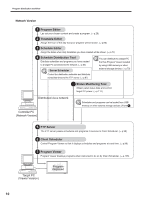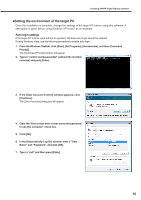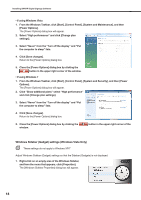Sharp PN-E471R Sharp Digital Signage Software (SDSS™) Operation Manua - Page 13
Click [Next].
 |
UPC - 074000046993
View all Sharp PN-E471R manuals
Add to My Manuals
Save this manual to your list of manuals |
Page 13 highlights
Installing SHARP Digital Signage Software 5. Software license agreement will appear. Read the entire software license agreement. 6. If you agree to the terms of the agreement, select the "I accept the terms of the license agreement" option button, and click [Next]. 7. Select the version that you have purchased and click [Next]. The three following versions are available: • [PN-SS01] Standalone Version For creating programs and distributing/displaying schedules with a single PC. • [PN-SS02] Network Version For use on a controller PC to create programs, distribute schedules, and check panel status. Also used for distributing programs and schedules to target PCs running the "Viewer Version". • [PN-SV01] Viewer Version Only installs software for content display. For use on a target PC. Displays received programs according to a schedule. 8. Enter the appropriate license code for your version and click [Next]. If you entered a temporary license code, you will only be able to use the software for a two-month trial period. You should register the license code you obtained before the end of the trial period. • If you are using the Standalone or Network Version, license codes can be registered using the [Register License Code] dialog box from the [Option] menu. (Fp.73) • If you are using the Viewer Version, license codes can be registered from the [Version] dialog box in Client Scheduler. (Fp.93) 9. Click [Next]. If you want to change the location where the installation will be made, click [Change] and specify a different directory. 13