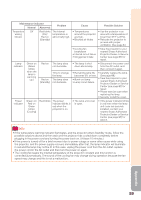Sharp PG-D3550W PG-D2870W PG-D3050W PG-D3550W Operation Manual - Page 59
DHCP Client Setting, TCP/IP Setting, Returning to Default, Settings Network, Restart Network
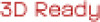 |
UPC - 074000365988
View all Sharp PG-D3550W manuals
Add to My Manuals
Save this manual to your list of manuals |
Page 59 highlights
Menu operation n Page 40 2 DHCP Client Setting Connect the LAN cable before turning the projector on. If not, the DHCP Client function does not work. Selectable items On Off Description Obtains configuration parameters for TCP/IP network automatically. Sets the TCP/IP manually. Select "On" for "DHCP Client". "Obtaining IP Address..." appears, then the menu screen appears. Confirm the parameters of IP Address, Subnet Mask and Gateway on the TCP/IP screen. If the DHCP server is not available, "Could not obtain IP Address." appears. In this case, set the TCP/IP manually. (See the item 3.) 3 TCP/IP Setting Set the TCP/IP manually. 1 Select "Off" for "DHCP Client", then press ENTER. 2 Select "TCP/IP", then press ENTER. 3 Enter "IP Address" using P, R, Q and O, then press ENTER. Setting the TCP/IP Network IP Address Subnet Mask Gateway 192 .168 .150 .002 255 .255 .255 .000 000 .000 .000 .000 Selectable items IP Address Subnet Mask Gateway Description Factory default setting: 192.168.150.002 Enter an IP address appropriate for the network. Factory default setting: 255.255.255.000 Set the subnet mask to the same as that of the computer and equipment on the network. Factory default setting: 000. 000. 000. 000 * When not in use, set to "000. 000. 000. 000". Note • Confirm the existing network's segment (IP address group) to avoid setting an IP address that duplicates the IP addresses of other network equipment or computers. If "192.168.150.002" is not used in a network with an IP address of "192.168.150.XXX", you don't have to change the projector IP address. • For details about each setting, consult your network administrator. 4 Returning to Default Settings (Network) This function allows you to initialize the Network settings you have made in the projector. Note • If the values for IP Address, Subnet Mask or Gateway of the projector have been returned to the default settings, the computer cannot be connected to the projector depending on the computer's network settings. 4 Enter "Subnet Mask" using P, R, Q and O, then press ENTER. 5 Enter "Gateway" using P, R, Q and O, then press ENTER. 5 Restart Network Function Restarts the network function. Perform this function when the projector cannot be controlled via the network. Useful Features 55