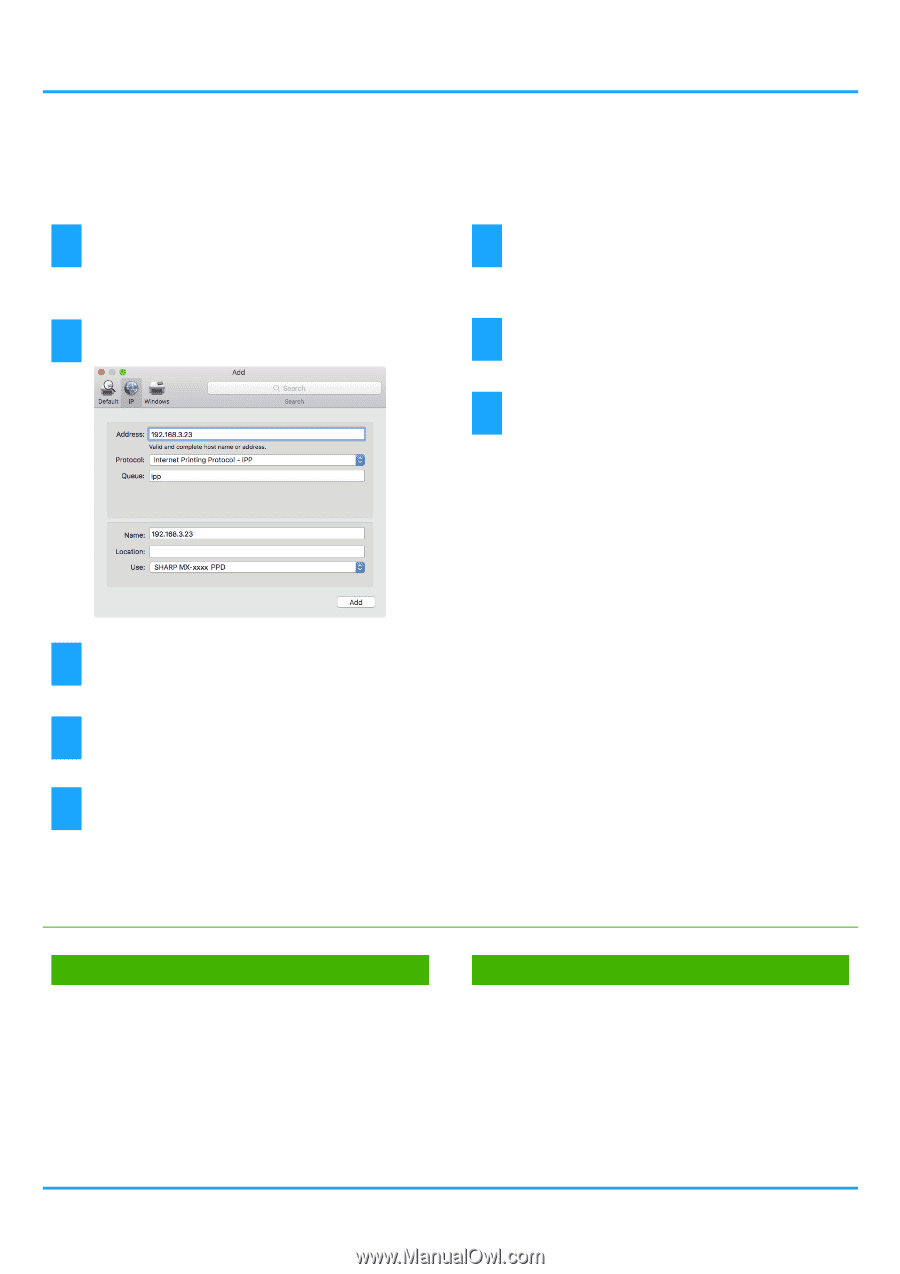Sharp MX-M5051 Software Setup Guide - Page 20
Printing using the IPP function
 |
View all Sharp MX-M5051 manuals
Add to My Manuals
Save this manual to your list of manuals |
Page 20 highlights
Table of contents macOS / Installing the printer driver Printing using the IPP function You can use the machine like a fax, by printing data on a machine placed remotely. 1 Display the [Printer browser] screen. Refer to steps 1-10 of "macOS / Installing the printer driver (page 18)" for how to display the screen. 6 Make sure that the PPD file of your model is selected. The PPD file of the machine is automatically selected. 2 Click the [IP] icon. 7 Click the [Add] button. 8 Proceed with setup. 3 Select [IPP] in "Protocol". 4 Enter the address of the machine (IP address or domain name) and the queue name. 5 Enter "ipp" in "Queue". Related topics • Printing using the IPP function (P. 20) Troubleshooting • The software cannot be installed (P. 22) • How to setup this machine (P. 22) • Trouble with macOS (P. 24) 20