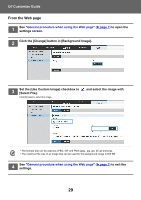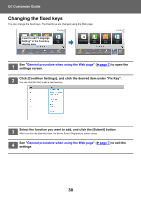Sharp MX-M2630 UI Customization Guide - Page 28
Set the [Use Custom Image] checkbox to, and select the desired image, with [Folder Name/File Name].
 |
View all Sharp MX-M2630 manuals
Add to My Manuals
Save this manual to your list of manuals |
Page 28 highlights
U/I Customize Guide 4 Set the [Use Custom Image] checkbox to with [Folder Name/File Name]. , and select the desired image • File formats that can be used are JPEG, GIF and PNG (jpeg, jpg, jpe, jfif, gif and png). • The maximum file size of an image that can be used for the background image is 640 KB. 5 Click the [Store] button. After all U/I customize settings are completed, tap the [Logout] key. 28

28
U/I Customize Guide
4
Set the [Use Custom Image] checkbox to
, and select the desired image
with [Folder Name/File Name].
• File formats that can be used are JPEG, GIF and PNG (jpeg,
jpg, jpe, jfif, gif and png).
• The maximum file size of an image that can be used for the background image is 640 KB.
5
Click the [Store] button.
After all U/I customize settings are completed, tap the [Logout] key.