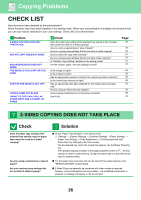Sharp MX-M1056 MX-M1056 MX-M1206 Trouble Shooting Guide - Page 27
Rotate Copy Does Not Work, Enlarge/reduce Does Not Work
 |
View all Sharp MX-M1056 manuals
Add to My Manuals
Save this manual to your list of manuals |
Page 27 highlights
Copying Problems ? ROTATE COPY DOES NOT WORK Check Did you select the copy ratio manually? Are you copying using settings that do not allow rotate copying? Is "Rotation Copy Setting" disabled in the setting mode? ! Solution Q Use automatic ratio selection when copying. Q Rotate copying can generally be combined with other modes as required, however, some combinations are not possible. If a prohibited combination is selected, a message will appear in the touch panel. Q Check with your administrator. If you are the administrator, enable [Rotation Copy Setting]. Select [System Settings] → [Copy Settings] → [Condition Settings] → [Rotation Copy Setting] → [Rotation Copy] in "Settings". ? ENLARGE/REDUCE DOES NOT WORK Check Are the original, paper, and ratio settings correct? ! Solution Q Check if the original size that appears on the screen is correct. After that, check if the correct paper is selected. Tap the [Ratio] key and then tap the [Auto Image] key. The appropriate ratio for the original and paper will appear. 27