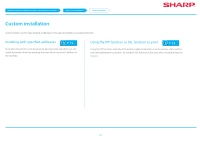Sharp MX-3570V Color Advanced and Essentials Software Setup Guide - Page 19
Installing with specified addresses
 |
View all Sharp MX-3570V manuals
Add to My Manuals
Save this manual to your list of manuals |
Page 19 highlights
Windows/Display the software selection screen (common procedure) Printer Driver installation Custom installation Installing with specified addresses STEP 1-5/13 Installing with specified addresses 1. Display the "Software selection" screen Refer to "Windows/Display the software selection screen (common procedure) P.12" on how to display the "Software selection" screen. 2. Click the [Printer driver] button •• When installing the PC-Fax Driver, click the [Utility Software...] button, then click the [PC-Fax Driver] button. 4. Select [LPR Direct Print (Specify Address)] Select [LPR Direct Print (Specify Address)], then click the [Next] button. The address input screen is displayed. 5. Input the name of this machine (host name) or IP address Input the name of this machine (host name) or IP address, then click the [Next] button. Related topics •• Windows/Display the software selection screen (common procedure) P.12 •• Using the IPP function or SSL function to print P.22 Troubleshooting •• Cannot install P.41 •• How to check the IP address of this machine P.45 3. Click the [Custom installation] button A screen to check how the printer is connected is displayed. The model name selection screen is displayed. 19