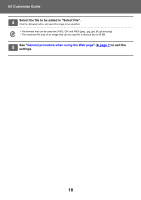Sharp MX-3570V Color Advanced and Essentials UI Customize Guide - Page 15
Select the desired function., select a previously added image with [Select File].
 |
View all Sharp MX-3570V manuals
Add to My Manuals
Save this manual to your list of manuals |
Page 15 highlights
U/I Customize Guide From the Web page 1 See "General procedure when using the Web page" (►page 7) to open the settings screen. 2 Click [Condition Settings], and click the shortcut key you want to change. 3 Select the desired function. To change the name of a shortcut key, select [Custom] in [Key Name] and enter the desired name in the text box. AAAA.png To change the image of a shortcut key, go to the next step. If you are not changing the image, go to step 5. 4 To change the icon image, set the [Use Custom Image] checkbox to select a previously added image with [Select File]. , and To save an image, see "Adding a shortcut key image" (►page 17). 15

15
U/I Customize Guide
From the Web page
1
See "
General procedure when using the Web page
" (
►
page 7
) to open the
settings screen.
2
Click [Condition Settings], and click the shortcut key you want to change.
3
Select the desired function.
To change the name of a shortcut key, select [Custom] in [Key Name] and enter the desired name in the text box.
To change the image of a shortcut key, go to the next step. If you are not changing the image, go to step 5.
4
To change the icon image, set the [Use Custom Image] checkbox to
, and
select a previously added image with [Select File].
To save an image, see "
Adding a shortcut key image
" (
►
page 17
).
AAAA.png