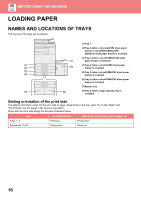Sharp MX-3550V Color Advanced and Essentials Quick Start Guide - Page 13
OPERATION PANEL, To change the angle of the operation panel
 |
View all Sharp MX-3550V manuals
Add to My Manuals
Save this manual to your list of manuals |
Page 13 highlights
BEFORE USING THE MACHINE OPERATION PANEL Pressing the [Home Screen] key on the operation panel displays the home screen on the touch panel. The home screen displays the keys for selecting modes or functions. (1) (2) (3) (4) (5) (6) (7) (a) (b) (c) Easy Copy Easy Scan HDD File retrieve Sharp OSA LINE PRINTER Job Status 10:15 AM (d) CLOUD PORTAL Easy Easy Easy Copy Scan Fax (e) Bk (f) Toner C Quantity M Operation Enlarge Settings Total Count LCD Control Job Status Y Guide Display Mode (g) (h) (e) (i) (1) Data notification indicator Blinks during Fax and Internet Fax reception. When printing is finished, the light turns off. When the job separator (upper tray) is used for output, this blinks until the output is removed. You can also have the indicator light in some modes when a job is being executed, in the ready state, and when an original is detected in the auto document feeder. (2) Touch Panel Messages and keys appear on the touch panel display. Operate the machine by directly tapping the displayed keys. (a) Tap a mode to change to that mode. (b) Display the machine's status other than the job using icons. (c) Display the job in progress or waiting with text or icon. (d) Select shortcut keys for modes or functions. (e) Switch the pages for displaying shortcut keys. (f) Display Toner Quantity. (g) Display Operation Guide. (h) Use these keys to select functions that make the machine easier to use. (i) Select functions that can be utilized in respective modes. Tap the tab, and the list of function keys is displayed. (3) Error indicator Lights solidly or blinks to indicate the status of the error. (4) Main power indicator This lamp lights up when the machine's main power switch is in the " " position. While the light is blinking, the power cannot be turned on by pressing the [Power] button. (5) [Power] button Use this button to turn the machine's power on and off. (6) [Power Save] button/indicator Use this button to set the machine to Sleep Mode for energy saving. [Power Save] button blinks when the machine is in Sleep Mode. (7) [Home Screen] key Display the home screen. To change the angle of the operation panel You can change the angle of the operation panel. Adjust the angle for ease of viewing. 13