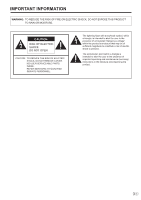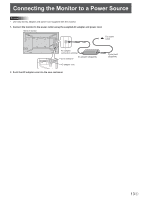Sharp LL-S242A-W Operation Manual - Page 8
System Requirements - driver
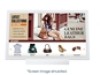 |
View all Sharp LL-S242A-W manuals
Add to My Manuals
Save this manual to your list of manuals |
Page 8 highlights
System Requirements nTouch panel To use the touch panel, the monitor must be connected to a computer using a USB cable. Touch panel operating conditions are as described below. Computer OS PC/AT compatible computer with a USB 1.1 port and able to output a resolution of 1920 x 1080. Windows 8.1 (32-bit or 64-bit version), Windows 8 (32-bit or 64-bit version), Windows 7 (32-bit or 64-bit version), Windows Vista (32-bit or 64-bit version) • Windows 7 or later is recommended for touch action. • The digitizer pen can be used with Windows 7 or later. • On Windows 7 or later, the touch panel operates with the standard Windows driver. On Windows Vista, the touch panel driver must be installed on the computer from the supplied CD-ROM. (See page 19) E8