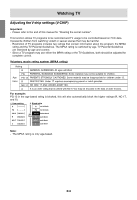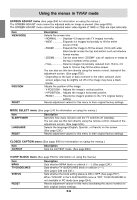Sharp LD-23SH1U LD-23SH1U Operation Manual - Page 40
Handy features for TV/AV mode
 |
UPC - 074000046450
View all Sharp LD-23SH1U manuals
Add to My Manuals
Save this manual to your list of manuals |
Page 40 highlights
Handy features (for TV/AV mode) English Pausing the screen (FREEZE) This feature pauses the image from the TV or other connected AV equipment. This is handy when you want to write down a recipe or the address for a prize contest. Switching power off after a specified length of time (SLEEP) The TV can automatically switch off (standby) after a specified length of time. This is handy if you want to use the TV at bedtime. Français Deutsch Italiano Español POWER Virtual PC TV AV1 AV2 FREEZE MULTI VIEW MODE SLEEP MENU BRIGHT MODE ENTER BRIGHT 1. Press the FREEZE button. The images will pause. Canceling pausing 1. Press the FREEZE button again. Notes: - You cannot pause the image displayed in the PIP/SPLIT window. - Changing channels or switching the display mode (input) automatically cancels pausing. - The screen size cannot be changed using the VIEW MODE button while an image is paused. The SCREEN ADJUST menu also cannot be adjusted while an image is paused. POWER Virtual PC TV AV1 AV2 FREEZE MULTI VIEW MODE SLEEP MENU BRIGHT MODE ENTER BRIGHT DISPLAY CC MTS MUTE 1. Press the SLEEP button. 2. Specify in how many minutes you want the TV to switch off by pressing the SLEEP button. The time changes in the following order each time you press the button: 30 min → 60 min → 90 min → 120 min → 150 min → --- min → 30 min When the specified time elapses, the TV automatically switches off and clears the SLEEP timer. Checking the time remaining on the SLEEP timer 1. Press the DISPLAY button. The time remaining on the SLEEP timer will be displayed for about 5 seconds. You can also check the time remaining by pressing the SLEEP button once. Changing the specified time 1. Press the SLEEP button. The remaining time will be displayed. 2. Change the specified time by pressing the SLEEP button several times as needed. Notes: - When there are only 5 minutes remaining on the SLEEP timer, the remaining time will be displayed every minute. - Pressing the POWER button while the SLEEP timer is operating will clear the timer. - Switching to PC mode automatically clears the SLEEP timer. - You can also set the SLEEP timer from the MODE SELECT menu. (See page E42.) E39 English