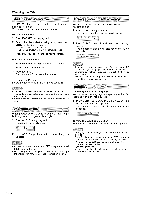Sharp LC22DV27U Operation Manual - Page 27
Watching the DVD
 |
View all Sharp LC22DV27U manuals
Add to My Manuals
Save this manual to your list of manuals |
Page 27 highlights
Watching the DVD Perform the following steps before you press POWER on the remote control unit. 1 Insert the batteries into the remote control unit. (See page 10.) 2 Plug in the AC cord to the AC outlet. (See page 9.) Press POWER on the TV/DVD, or POWER on the remote control. • POWER indicator (Green): The TV/DVD is on. ("Please wait" will appear for a few seconds on the screen.) Press TV/DVD to select the DVD mode. On the screen, "_,_" changes to "Reading" and then playback will commence. • A menu screen appear on the TV screen, if the disc has a menu feature. In this case, press A/T/,/_ or ENTER to operate a menu feature. Press STOP to end playback. • The unit memorizes the stopped point, depending on the disc. "_" appears on the screen. Press PLAY to resume playback (from the scene point). • If you press STOP again (!" appears on the screen) or unload the disc, the TV/DVD wil! clear the stopped point. Press EJECT. Remove the disc and then press POWER. The TV/DVD turns off. • When you eject the disc, you may hear mechanism noise, but it is not malfunction. Press POWER on the TV/DVD, or POWER on the remote control. • The TV/DVD enters standby mode and the image on the screen disappears. • The POWER indicator on the TV/DVD changes to Red. • If you are not going to use this TV/DVD for a long period of time, be sure to remove the AC cord from the power outlet. • Weak electric power is still consumed even when POWER is turned off. Press DISPLAY. The status display of the disc will appear on the screen in order like the figure below. DISC OPERATION ELAPSED TIME TOTAL TIME TITLE NO. CHAPTER ANGLE NO. SUBTITLE LANGUAGE AUDIO LANGUAGE A KIND OF AUDIO Place the disc in the disc slot with the label side facing forward. (If the disc has a label.) Hold the disc without touching its surface, align it with the guides, and place it in position. • If a disc is insertedduringsome modes otherthan DVD mode, it may switch to DVD mode and then playback may be begunautomatically. • If the TV/DVD does not operate properly: Static electricity, etc., may affect the player's operation. Disconnect the AC power cord once, then connect it again. • If a disc is inserted during some modes other than DVD mode, it may switch to DVD mode and then playback may be begun automatically. • About inserting disc: If the unit is slanted or moved while inserting disc, the disc may get damage. • If a non-compatible disc is loaded, "Incorrect Disc", "Region Code Error" or "Parental Error" will appear on the TV screen according to the type of loaded disc. If these appear, check your disc again (see pages 6 and 33). • Some discs may take a minute or so to start playback. • When an 8 cm disc is placed into the disc slot, and the playback picture or menu display does not appear, press PLAY. • A "Prohibition" symbol "X" may appear at the upper right of the screen. This symbol means either the feature you tried is not available on the disc, or the TV/DVD cannot access the feature at this time. This does not indicate a problem with the TV/DVD. • When you set a single-faced disc label downwards (i.e. the wrong way up) "Reading" will appear on the display and then "Incorrect Disc" will be displayed. • Some playback operations of DVDs may be intentionally fixed by software producers. Since this TV/DVD plays DVDs according to the disc content recorded, some playback features may not be available. Also refer to the instructions supplied with the DVDs. • Do not move the unit during playback. Doing so may damage the disc. • Use EJECT to unload and eject the disc. • Do not put any objects other than discs on the disc slot. Doing so may cause the unit to malfunction. • In many instances, a menu screen will appear after playback of a movie is completed. Prolonged display of an on-screen menu may damage your television set, permanently etching that image onto its screen. To avoid this, be sure to press POWER on your remote control once the movie is completed. • There may be a slight delay between the button is pressed and the function activates. (_= 26