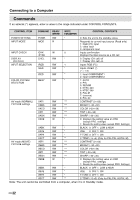Sharp LC-28HM2S LC-28HM2 Operation Manual - Page 30
Image, Wideview, See C-system, Display, Reset, Selected Item, Normal], Mirror], Full],
 |
View all Sharp LC-28HM2S manuals
Add to My Manuals
Save this manual to your list of manuals |
Page 30 highlights
Adjustments to the On-Screen Display AV mode Mode IMAGE WIDEVIEW (See page 38.) Selected item [NORMAL] Normal horizontal picture orientation [MIRROR] Mirror image © To display mirror picture for special uses. [FULL] This mode displays the full screen of the video signal received. (The picture is displayed slightly stretched vertically.) [STRETCH] This mode displays pictures based on the width of the screen. Bands are present at the top and bottom. (Aspect ratio is 16:9) AV-3 C-SYSTEM DISPLAY RESET [INPUT] AV INPUT 3 put in input mode [OUTPUT] The current image and sound are output from AV INPUT 3/AV OUT terminal, when switching to "OUTPUT". "FIXED": The sound level is fixed. © Adjust it from the connected AV device (e.g. an amplifier) "VARIABLE": The sound level is not fixed. (The maximum level is as much as in the FIXED setting) * No sound from side speakers [AUTO]/[N358]/[N443]/[PAL]/[PAL-60]/[PAL-M]/[SECAM] * The settings are stored per connection terminal (AV-1/2/3). Even if the power to the unit is cut off, the settings will remain in the memory. Turns [ON] or [OFF] the channel indicators which are displayed when changing channels. Returning to the factory setting PC mode Mode AUTO SYNC SIGNAL INFO US 28 Selected item Using this function, a stable computer screen without flicker in the display can be obtained. Press ENTER for adjustment. * Depending on the signal, the AUTO SYNC function may not provide enough adjustment. In this case, perform fine adjustment manually. Even if the output setting is the same at the computer side (e.g. XGA), slight discrepancies may occur in the adjustment of the hardware. * Canceling the AUTO SYNC function: Press ENTER to cancel the above function, when "Adjusting the image" is being displayed. This measures and sets the frequency when the display is used as a computer monitor.