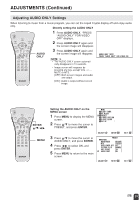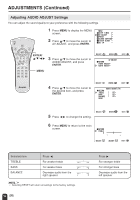Sharp LC-13S2U LC-13S2U LC-15S2U LC-20S2U Operation Manual - Page 29
Adjusting AUDIO ONLY Settings
 |
View all Sharp LC-13S2U manuals
Add to My Manuals
Save this manual to your list of manuals |
Page 29 highlights
ADJUSTMENTS (Continued) Adjusting AUDIO ONLY Settings When listening to music from a music program, you can set the Liquid Crystal display off and enjoy audio only. Directly setting the AUDIO ONLY POWER BRIGHT 1 Press AUDIO ONLY. "PRESS "AUDIO ONLY" FOR VIDEO OFF" displays. SLEEP PIC. FLIP DISPLAY ENTER MENU AUDIO MUTE ONLY CC TV/VIDEO VOL CH FLASHBACK AUDIO ONLY 2 Press AUDIO ONLY again and the screen image will disappear. 3 Press AUDIO ONLY again and the screen image will reappear. A • The AUDIO ONLY screen automatically disappears in 10 seconds. AUD I O ONLY [OFF] PRESS "AUD IO ONLY" FOR V I DEO OFF • Image screen will reappear by pressing any key, except VOL k/l, MUTE or MTS. [OFF]: Both screen images and audio are output. [ON ]: Audio is output without screen image. POWER SLEEP BRIGHT PIC. FLIP DISPLAY ENTER MENU AUDIO MUTE ONLY CC TV/VIDEO VOL CH FLASHBACK ENTER/ a/b/c/d MENU Setting the AUDIO ONLY on the MENU screen 1 Press MENU to display the MENU screen. 2 Press a/b to move the cursor to PRESET, and press ENTER. MENU SLEEP T IMER AV ADJUST PRESET CLOSED CAPT I ON V-CH I P BLOCK SET UP 3 Press a/b to move the cursor to AUDIO ONLY, and press ENTER. 4 Press c/d to select ON, and press ENTER. 5 Press MENU to return to the main screen. SELECT : ENTER : ENTER EX I T : MENU PRESET RE TURN BR I GHTNESS [ BR I GHT ] MTS [ STEREO ] AUTO POWER OFF [ OFF ] P I CTURE FL I P [ NORMAL ] AV2 I N / OUT [ IN ] AUDIO ONLY [ON ] ADJUST : ENTER : ENTER EX I T : MENU 29