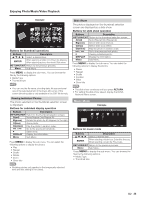Sharp LB-T422U Operation Manual - Page 34
Display
 |
View all Sharp LB-T422U manuals
Add to My Manuals
Save this manual to your list of manuals |
Page 34 highlights
Enjoying Photo/Music/Video Playback Viewing Individual Photos The photo in slide show by pressing Example Press MENU to display the sub-menu. You can browse the files by the following options. • Sort • Media Type • Thumbnail size Example ▲ ▲ cd ▲ ▲ cd ▲ Photo Menu Menu 1x None A Repeat Short 5/29 G%25C3%2592TIC-DESCAN5ANT.jpg B Rotate C Zoom D Shuffle Buttons for viewing Individual Photos operation Buttons Description RETURN/EXIT Return to the thumbnail selection screen. A(red) None/Repeat One/Repeat All. B(green) Rotate the photo by 90 degrees to the right. C(blue) Zoom photo. D(yellow) Play the photo in random order. / Go to the previous/next photo. Slider show. DISPLAY Display the information. Menu Sub Menu. Press MENU to display the sub-menu. You can select the following options to display the photos • Play • Repeat • Shuffle • Rotate • Zoom • Show Info • The key guide display disappears automatically after a set time. To display the key guide display again, press DISPLAY. • Rotating photos only applies to the temporarily selected item and this setting is not saved. Music Mode Example Music \Music 01/01 DLNA Network 2011-05-27 001 1.mp3 003 2.mp3 3.mp3 4.mp3 5.mp3 6.mp3 7.mp3 c d Select Enter Enter RETURN Back Buttons for music mode Buttons Description ▲/▼/ / Select a desired item. ENTER When selecting a folder icon: Enter this directory. When selecting a music file: Play music. RETURN/EXIT Return to the previous process. Menu Sub Menu. Music 00:00:03 00:04:49 3/8 2.mp3 MMeennuu Menu A Repeat B Shuffle EnDter Show Info Buttons for playing music Buttons Description RETURN/EXIT Return to the thumbnail selection screen. A(red) None/Repeat One/Repeat All. B(green) Play the music in random order. D(yellow) Display the information. / Go to the previous/next photo. / Backward/Forward. // Play/Pause/Stop. DISPLAY Display the information. Menu Sub Menu. Press MENU to display the sub-menu. You can select the following options to play the music. • Pause • Repeat • Shuffle On/Shuffle Off • Show Info • Hide Spectrum/Show Spectrum • Lyric Options Video Mode Example Video \ 01/01 DLNA Network menu2 Microsoft GIF... images_169 Araxis Merge v... Music Photo OK. You know, most of the collection here was put together during the Ching dynasty. So, what did you think? I was impressed with the landscape paintings, and all the jade carvings. That jadecabbage just can't be beat! Some of the bronze pieces go back to the 17th century B.C., but the collection itself was set up by the first emperor of the Sung dynasty over a thousand years ago. That's the same style roof as on the Chiang Kai-shek Memorial and the Concert Hall, right? It seems like I've seen it before. _Epic_puti.. c d Select Enter Enter RETURN Back Buttons for Video mode Buttons Description ▲/▼/ / ENTER Select a desired item. When selecting a folder icon: Enter this directory. When selecting a photo thumbnail: Slide show. RETURN/EXIT Return to the previous process. Menu Sub Menu Press MENU to display the sub-menu. You can browse the files by the following options. • Sort • Media Type • Thumbnail size 33