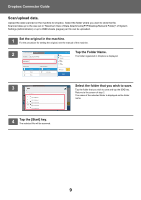Sharp BP-50M45 Dropbox Connector Guide - Page 10
Scan settings, Apply the current value as the default value/Return default value to factory, default
 |
View all Sharp BP-50M45 manuals
Add to My Manuals
Save this manual to your list of manuals |
Page 10 highlights
Dropbox Connector Guide Scan settings Base screen Item Description File Name Sets the file name. Initially, displays the "File Name" set in the detailed settings of Dropbox Connector. Displays the scanned date and time in the File Name entry box when the "Include Date in File Name" is enabled. Folder Name Sets the folder to store a file. Duplex Setup Performs the settings for a 2-sided scanning. Image Orientation Sets the orientation of the image. Scan setting screen When scanning, the following settings can be configured. Item Colour Mode Resolution File Format Original Exposure Job Build Blank Page Skip Preview Initial values Auto 200 dpi PDF Auto Auto Off Off - Description Specify the color mode. Specify the resolution. Set the file format of the data to be saved. Specify the originals. Specify the density of the image. Set the use of Job Build. Set the use of Blank Page Skip. A preview of the scanned data is displayed before the originals are scanned. Scan a document Print File Name image_20211010_011204 Folder Name Duplex Setup 1-Sided Tablet Book Image Orientation Portrait Landscape User Auto 200x200 PDF Middle Auto 1-Sided Preview CA Start Tap ▼ to view all of the scan settings that can be used. Apply the current value as the default value/Return default value to factory default After changing each setting, tap , and tap [Apply the current value as the default value] to set the current value to the default value when logging in. Tap [Return default value to factory default] to return the default value of setting to the factory default. If a password entry screen is displayed, enter the administrator password of this machine. 10