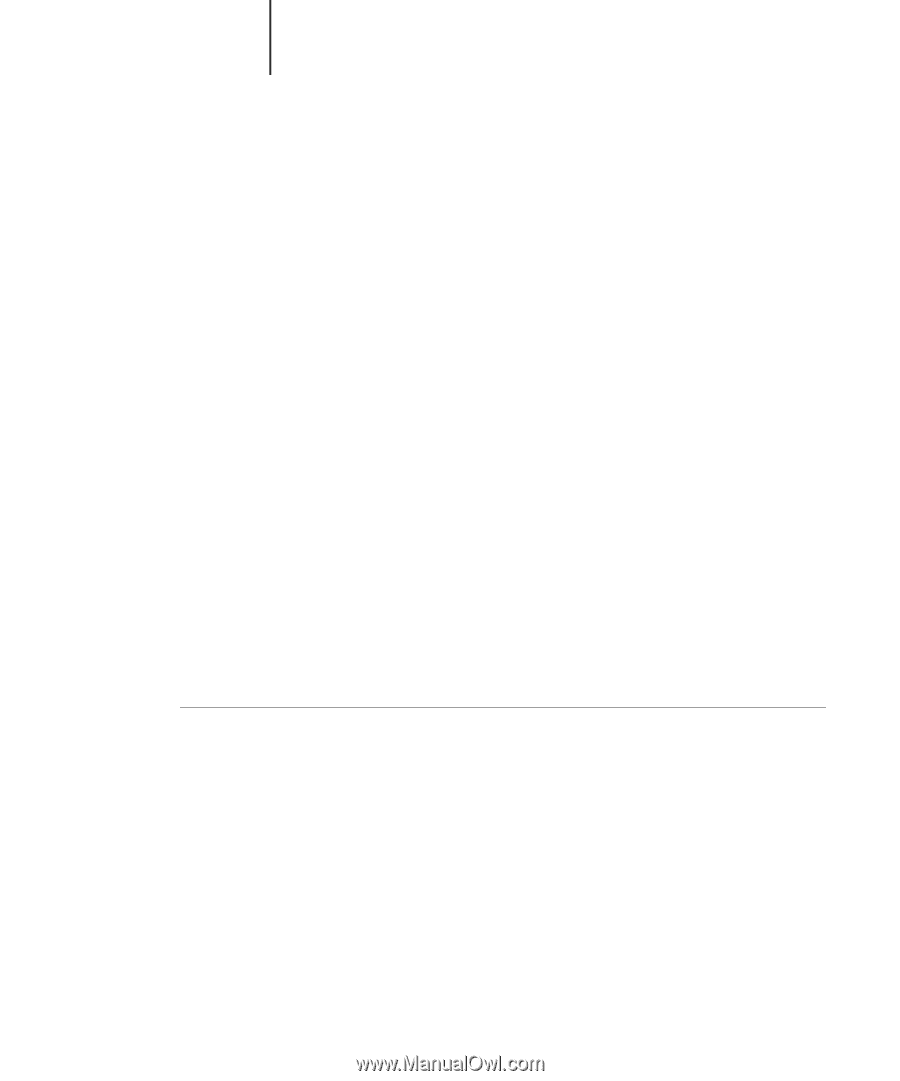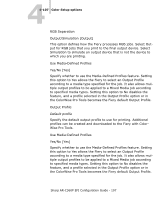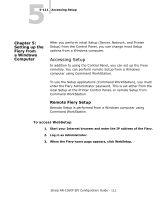Sharp AR-C360P AR-C360P EFI Configuration Guide - Page 109
Administrative functions in the Setup menu, To set Job Log options
 |
View all Sharp AR-C360P manuals
Add to My Manuals
Save this manual to your list of manuals |
Page 109 highlights
44-109 Administrative functions in the Setup menu Administrative functions in the Setup menu The remaining choices in the Setup menu are intended to help you manage print jobs and color output, but are not required for printing. • Job Log Setup allows you to specify whether the Fiery prints and clears its log of printed jobs automatically. • Change Password allows you to create or change an Administrator password on the Fiery so that casual users cannot enter the Setup menus and change settings without permission. The Administrator password also controls many functions available from the job management tools. • Clear Server clears all queued print jobs from the server-jobs in the Fiery Print, Hold, and Printed queues. Clear Server also clears the Job Log, all jobs archived on the Fiery hard disk, the index of archived jobs, and all Fiery FreeForm masters and the index of Fiery FreeForm masters. • Factory Defaults clears all queued jobs and resets the Fiery Setup options to the factory defaults. Once the Fiery is reset, you may need to reselect the language in which to display Setup menus and system messages. To set Job Log options 1. In the main Setup menu, choose Job Log Setup. 2. Enter the options, as described in the following section. 3. When you have finished, save changes. Sharp AR-C360P EFI Configuration Guide - 109