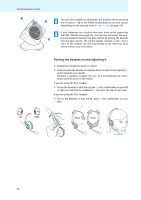Sennheiser DW Pro 2 Instructions for use - Page 28
function by clicking the corresponding button.
 |
View all Sennheiser DW Pro 2 manuals
Add to My Manuals
Save this manual to your list of manuals |
Page 28 highlights
Using the headset system Making a PC call ̈ Establish a wireless link between headset and base station (see page 23). ̈ Make the call using your softphone. Ending a PC call ̈ Disconnect the wireless link between headset and base station (see page 23). If the call control function of your softphone is supported, the call is automatically ended (see page 15). If your softphone does not support call control: ̈ End the call using your softphone. Reproducing PC audio via the headset The HeadSetup software allows you to listen to all PC audio via the headset. To activate/deactivate the reproduction of PC audio via the headset: ̈ In the HeadSetup software, activate/deactivate the "Always Audio" function by clicking the corresponding button. All PC audio is permanently reproduced via the headset. The wireless link between headset and base station remains permanently established. If the "Always Audio" function is deactivated, the icon on the button is crossed out in red. 27