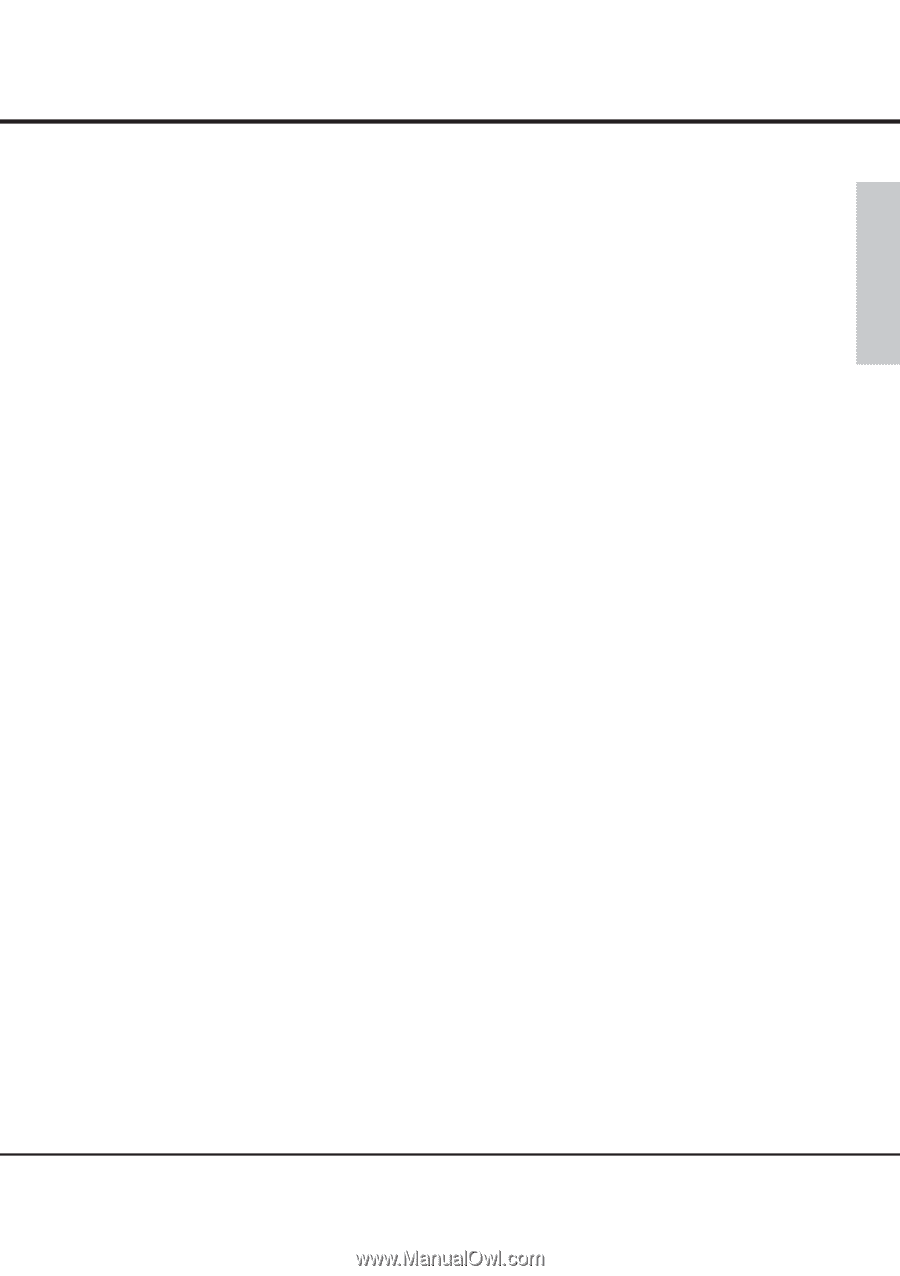Sanyo PLCXF60 Instruction Manual, PLC-XF60 Real Colour Manager - Page 13
Color Correction
 |
View all Sanyo PLCXF60 manuals
Add to My Manuals
Save this manual to your list of manuals |
Page 13 highlights
English Color Correction 4. Color Correction ■ The outline of Color Correction The characteristics of the R(red), G(green), B(blue) LCD panels of the projector differ from panel to panel. Therefore to project images with correct white balance, the projector equipped with the color correction circuit. The Color Correction adjusts the color correction circuit inside of the projector. ■ Start-up of Color Correction 1. Turn on the projector and confirm an image is projected on the screen. 2. Check the "Projector list" box on the start-up screen of Real Color Manager to dis- play the registered projector list. (When connecting to one projector, clear the check box to close the projector list.) 3. Select the projector to correct color purity from the list.(The background color of selected projector is reversed.) 4. Press the "Color Correction" button (t in the figure on page 8), the program starts and Color Correction Screen appears. When the Color Adjustment Screen is displayed, Color Correction data stored in the projector and model information start to be loaded into the Color Correction program. After completing to load, the data in the projector is shown on the Color Correction Screen. (CAUTION: EACH LAMP MODE HAS CORRECTION DATA. THE LOADED DATE IS THE ONE FOR THE LAMP MODE SELECTED AT THAT MOMENT.) Then save the loaded data. You will need the data when you want to use the initial data. Correction data is provided for each lamp mode. Change the lamp mode and restart the projector, then store the data for each lamp mode. Refer to the "save and load" (p19) for details about saving the data. When the projector is not turned on, the message "Turn on projector and get the data after the image is projected properly." appears. The data loaded when starts up Color Correction program will be stored in "load data 0" (See p16) 13