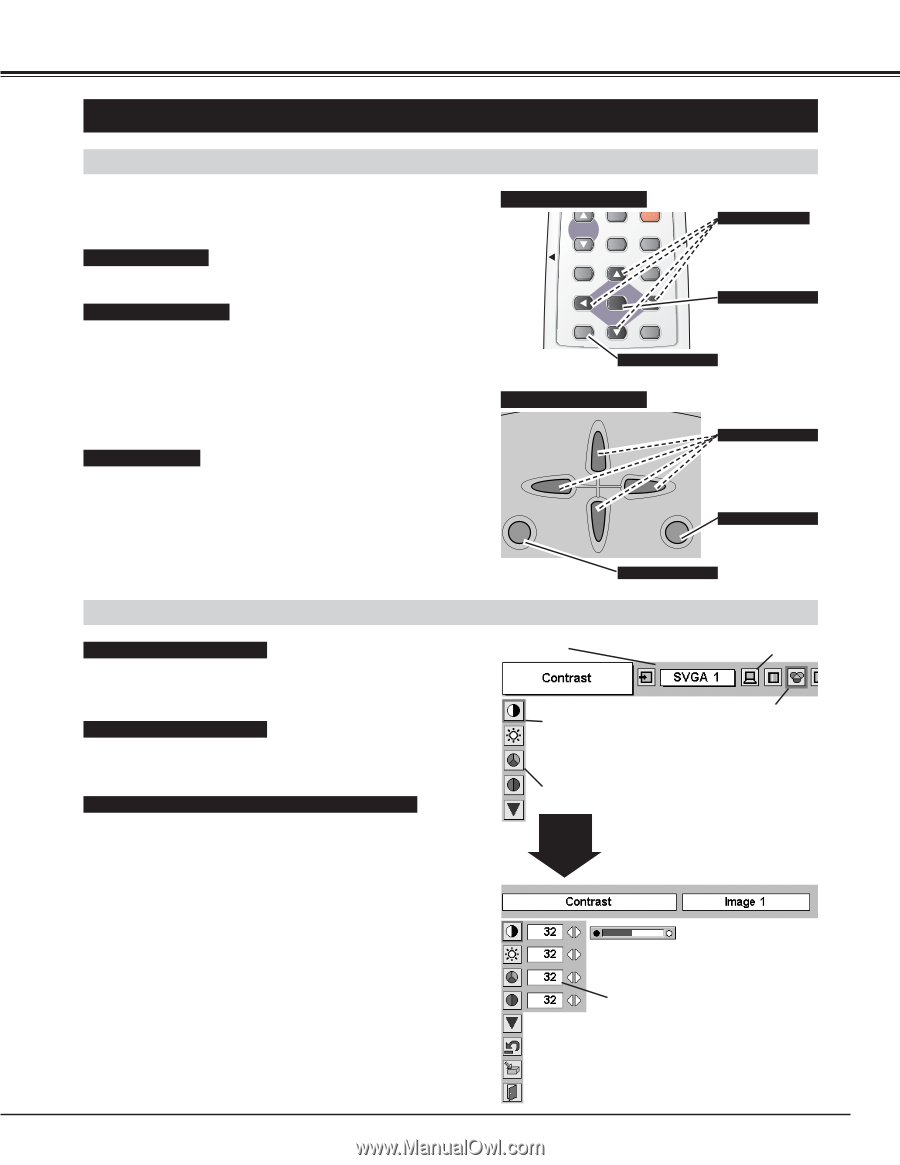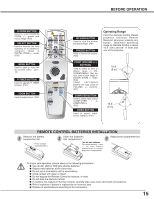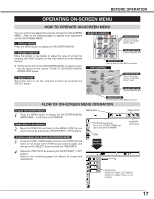Sanyo PLC-XU36 Owners Manual - Page 17
Operating On-screen Menu - projector data
 |
View all Sanyo PLC-XU36 manuals
Add to My Manuals
Save this manual to your list of manuals |
Page 17 highlights
BEFORE OPERATION OPERATING ON-SCREEN MENU HOW TO OPERATE ON-SCREEN MENU You can control and adjust this projector through the ON-SCREEN MENU. Refer to the following pages to operate each adjustment on the ON-SCREEN MENU. 1 DISPLAY MENU Press the MENU button to display the ON-SCREEN MENU. 2 MOVING POINTER Move the pointer (✽ see below) or adjust the value of an item by pressing the POINT button(s) on the Top Control or on the Remote Control. ✽ Pointer is the icon on the ON-SCREEN MENU to select an item. See the figures on the section "FLOW OF ON-SCREEN MENU OPERATION" below. 3 SELECT ITEM Select the item or set the selected function by pressing the SELECT button. REMOTE CONATURTOOPCLON-OFF D.ZOOM FREEZE NO SHOW LOCK MUTE IMAGE VOLUOMNE--- OSFEFLECT VOLUME+ MENU KEYSTONE POINT BUTTON Used to move the Pointer UP/ DOWN/ RIGHT/ LEFT. SELECT BUTTON Used to select an item. MENU BUTTON Used to open or close MENU operation. TOP CONTROL WATRENMIPN.G READY VOLUME - VOLUME + POINT BUTTONS Used to move the Pointer UP/ DOWN/ RIGHT/ LEFT. MENU LASER SELECT P-TIMER COMPUTER SELECT BUTTON Used to select an item. ZOOM VIDEO MENU BUTTON Used to open or close MENU operation. FLOW OF ON-SCREEN MENU OPFEOCRUSATION Display ON-SCREEN MENU 1 Press the MENU button to display the ON-SCREEN MENU (MENU BAR). A red frame is a POINTER. MENU BAR Select Menu to be adjusted 2 Move the POINTER (red frame) to the MENU ICON that you want to select by pressing the POINT RIGHT / LEFT buttons. Control or adjust item through ON-SCREEN MENU 3 Press the POINT DOWN button and move the POINTER (red frame or red arrow) to the ITEM that you want to adjust, and then press the SELECT button to show the ITEM DATA. 4 Adjust the ITEM DATA by pressing the POINT RIGHT / LEFT buttons. Refer to the following pages for details of respective adjustments. POINTER (red frame) Press the POINT DOWN button to move the POINTER. ITEM SELECT BUTTON MENU ICON POINTER (red frame) ITEM DATA Press the POINT LEFT/RIGHT buttons to adjust value or set function. 17