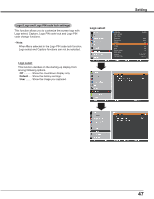Sanyo PLC-WL2500 Owner's Manual - Page 48
Capture, Logo PIN code lock, Standard, select, Default - wxga projector
 |
UPC - 086483078859
View all Sanyo PLC-WL2500 manuals
Add to My Manuals
Save this manual to your list of manuals |
Page 48 highlights
Setting Capture This function enables you to capture an image being projected to use it for a starting-up display or interval of presentations. Select Capture and press the SELECT button. A confirmation box appears and select Yes to capture the projected image. After capturing the projected image, go to the Logo select function and set it to User. Then the captured image will be displayed the next time you turn on the projector. To cancel the capture function, select Yes in the "Quit?" confirmation box. Note: • Before capturing an image, select Standard in the Image select Menu to capture a proper image (pp.33, 40). • A signal from a computer can be captured up to WXGA (1280 x 800). A signal from video equipment can be captured except for 720p, 1035i, and 1080i. • When capturing the image that has been adjusted by the Keystone function, the adjusted data is automatically reset and the projector captures an image without keystone correction. • When Logo PIN code lock function is set to On, Logo select and Capture can not be selected. • When starting to capture a new image, the previously stored image is cleared even if you cancel the capturing. • When there is no captured image or it is interrupted while capturing an image, User is not included in Logo Select Menu, you can only switch between Default and Off. Logo PIN code lock This function prevents an unauthorized person from changing the screen logo. Off The screen logo can be changed freely from the Logo Menu (p.47). On The screen logo can not be changed without a Logo PIN code. If you want to change the Logo PIN code lock setting, press the SELECT button and the Logo PIN code dialog box appears. Enter a Logo PIN code by following the steps below. The initial Logo PIN code is set to "4321" at the factory. Note: When Logo PIN code lock function is set to On, Logo select and Capture can not be selected. 48 Capture Logo PIN code lock