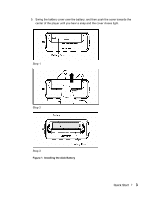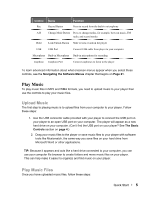SanDisk SDMX1-256 User Manual - Page 9
Record Notes and Meetings
 |
View all SanDisk SDMX1-256 manuals
Add to My Manuals
Save this manual to your list of manuals |
Page 9 highlights
For more information about how to use the FM radio, see the Listening to the FM Radio chapter that begins on Page 14. Record Notes and Meetings Follow these steps: 1. Press the Play/Stop button for two seconds. The SanDisk Welcome message will appear onscreen for a moment then disappear WARNING: If the onscreen message says "Key Hold" and then shuts off, you need to locate the Hold button on the side of your player. Slide that button towards the Play/Stop button to unlock your device. Then repeat Step 1 above. See The Basic Controls section on page 4 if you cannot find the Hold button. NOTE: If you do not see the Voice Record interface onscreen, press the A-B Change Mode button on the side of your player. (See The Basic Controls section on page 4 to find the Change Mode button.) The Mode Menu will appear. Use the Left or Right buttons to move left or right to highlight the Voice Record mode. Press the Select button once to select the Voice Record mode. 2. Press the Record button once on the side of your player to start recoding. Point the built-in microphone towards you or the source you want to record. 3. To pause your recording, press the Play/Stop button once. To resume recording, press the Play/Stop button again. 4. To stop recording, press the Record button. In addition to recording, in Voice Record mode you can do as follows: „ To access a recording, press the Select button. Use the Up button or Down button to move from file to file until the file you want is highlighted. Press the Play/Stop button to play the selected recording. „ To play your current recording while it is paused, press the Play/Stop button. When you have finished listening, press the Record button to start recording again. „ Save your recordings to your computer, connect to your computer with the USB connector cable and use your computer file browser to move your recordings to your hard drive. You can delete recordings on your player and free up space the same way. For more information about how to use the recording features, see the Recording Notes and Meetings chapter that begins on Page 18. Quick Start ` 8