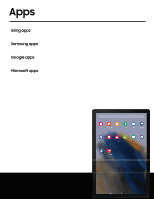Samsung SM-X200NZAEXAR User Manual - Page 42
Gallery, Pictures, Favorites, Details, wallpaper, clipboard, Print, Transform, Filters, Stickers,
 |
View all Samsung SM-X200NZAEXAR manuals
Add to My Manuals
Save this manual to your list of manuals |
Page 42 highlights
Camera and Gallery View pictures Pictures stored on your device are viewable in the Gallery app. 1. From Gallery, tap Pictures. 2. Tap a picture to view it. Swipe left or right to view other pictures or videos. • To mark the picture as a favorite, tap Add to Favorites. • To access the following features, tap More: - Details: View and edit information about the picture. - Set as wallpaper: Set the picture as wallpaper. - Copy to clipboard: Copy the image to paste in another app. - Print: Send the picture to a connected printer. Edit pictures Enhance your pictures using the Gallery's editing tools. 1. From Gallery, tap Pictures. 2. Tap a picture to view it, and then tap Edit for the following options: • Transform: Rotate, flip, crop, or make other changes to the overall appearance of the picture. • Filters: Add color effects. • Tone: Adjust the brightness, exposure, contrast, and more. • Stickers: Overlay illustrated or animated stickers. • Draw: Add handwritten text or hand drawn content. • Text: Add text to the picture. • Revert: Undo the changes applied to restore the original picture. 3. Tap Save when finished. 42