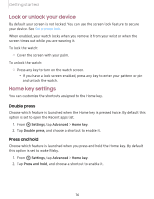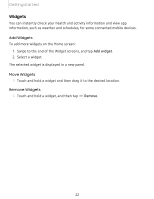Samsung SM-R840NTKAXAR User Manual - Page 21
Change, watch
 |
View all Samsung SM-R840NTKAXAR manuals
Add to My Manuals
Save this manual to your list of manuals |
Page 21 highlights
Getting started Change the watch face From the smartphone: 1. From Galaxy Wearable, tap the Watch faces tab. 2. Tap a watch face. 3. Tap Customize to select a background and items to display on the watch face. From the watch: ◌ Touch and hold the watch face. Swipe left or right to choose a new style. Watch face settings Customize the watch face style, order, and notifications. 0 ◌ From Settings, tap Watch faces. The following options are available: • Select watch face: Select a watch face type. • Watch always on: Set the watch to display the time when the screen is turned off. • Watch face order: Display the most recent watch face or create a custom order. • Notification indicator: Enable or disable the notification indicator. • Show status: Indicators are icons that show the current status of your watch on the watch face. • Ongoing icons: Show icons for ongoing events such as a workout or voice memo. 21