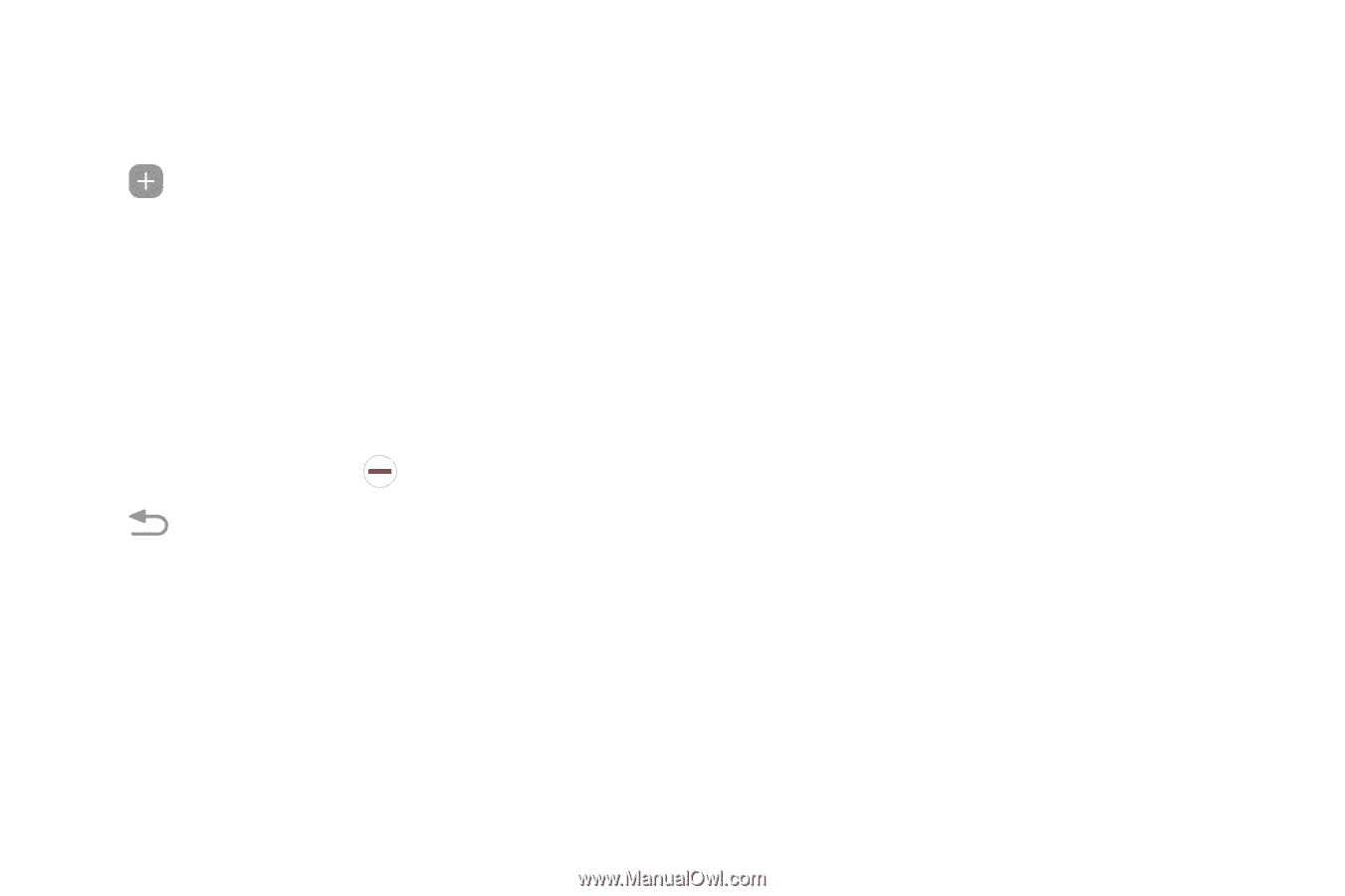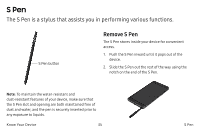Samsung SM-N930R4 User Manual - Page 41
People Edge, Add application, Delete
 |
View all Samsung SM-N930R4 manuals
Add to My Manuals
Save this manual to your list of manuals |
Page 41 highlights
To configure Apps edge: 1. From any screen, open the Edge screen, and swipe until the Apps edge panel is displayed. 2. Tap Add application to add other apps to the Apps edge. • To add an app to the Apps edge, find it on the left side of the screen and tap it to add it to an available space on a column on the right. • To change the order of the apps on the Edge panel, drag each app to the desired location. • To remove an app, tap Delete. 3. Tap Back to save changes. People Edge People edge allows you to set the Edge screen to light up with distinct colors when you receive notifications about contacts in your My people list. You can also use this panel to quickly communicate with contacts in your My people list. To view People edge: ►► When the screen is turned on, swipe the Edge panel handle from the edge of the screen to the center. Keep swiping until the People edge panel is displayed. Know Your Device 32 Edge Screen