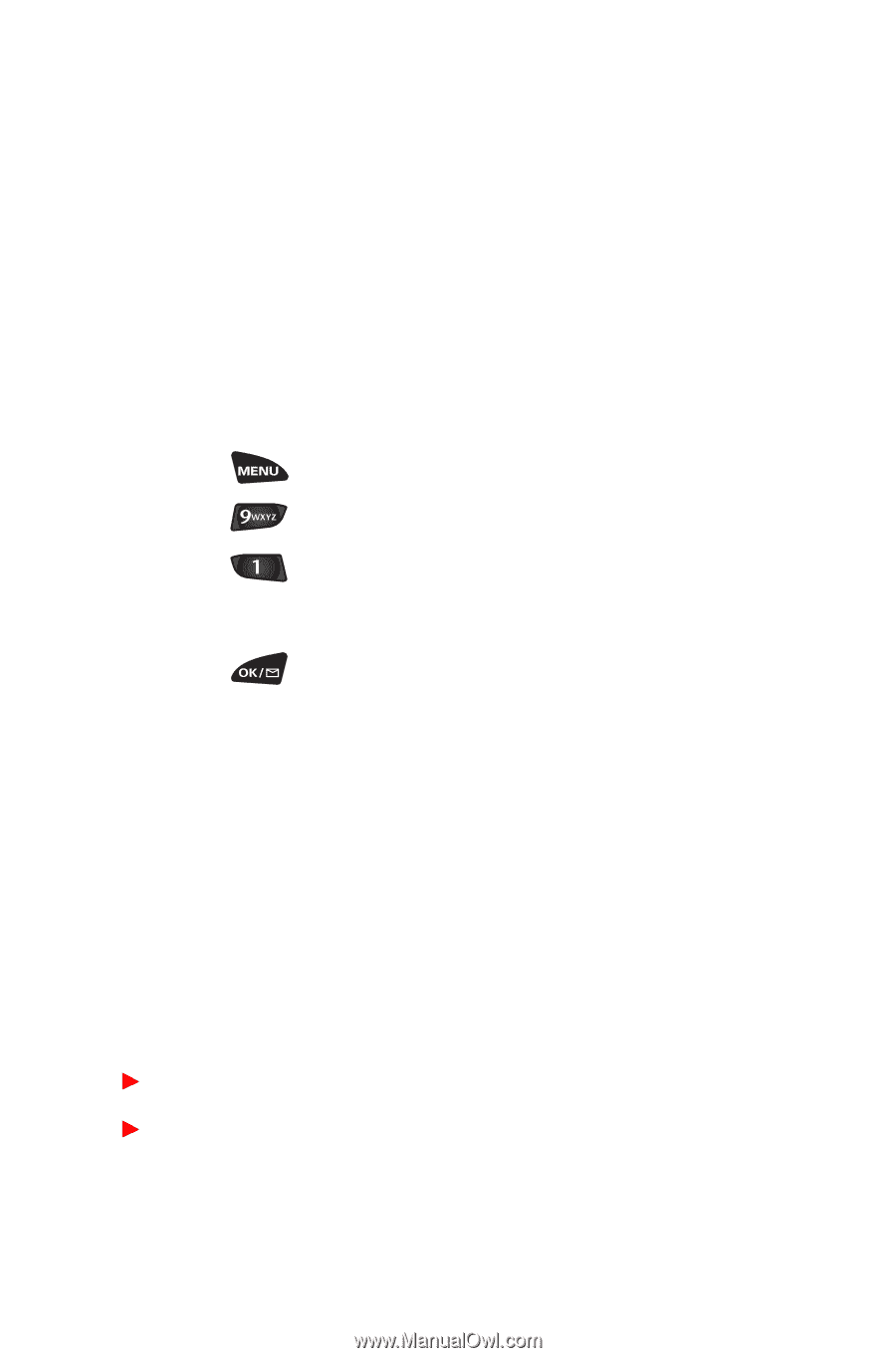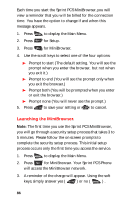Samsung SCH3500 User Guide - Page 86
Fax and Data calls., Receiving a fax
 |
View all Samsung SCH3500 manuals
Add to My Manuals
Save this manual to your list of manuals |
Page 86 highlights
Fax and Data calls. Your Sprint PCS Phone can receive and send a fax or data file. Note: The phone must be on a digital network to receive or send faxes and data. Receiving a fax. 1. Ensure that your Sprint PCS Phone is connected to your PC and is powered on. 2. Press to display the Main Menu. 3. Press for Setup. 4. Press for Data/Fax In. 5. Use the scroll keys to select "Incoming Fax Only". 6. Press to save the setting. The screen displays "No incoming voice calls can be received". Your phone then returns to Standby mode and displays "Fax Only" above the greeting. Note: Once you have set your phone's mode to "Incoming Fax Only", you cannot receive regular voice calls until you change back to "Voice". 7. In the Fax program on your PC, setup the Answer mode. Click on "Receive" and select one of the following: Automatic Receive (recommended) Manual Receive Your Sprint PCS Phone is now ready to receive an incoming fax. 83