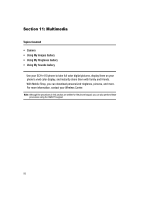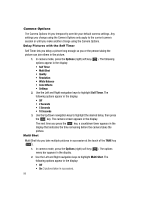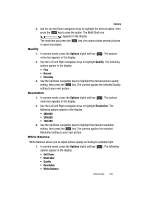Samsung SCH-R420 User Manual (user Manual) (ver.f3) (English) - Page 100
Camera Screen, Camera Screen Icons, My Images, Options
 |
View all Samsung SCH-R420 manuals
Add to My Manuals
Save this manual to your list of manuals |
Page 100 highlights
Camera Screen When you activate your phone's camera, the second line of the display is reserved for the current camera resolution setting and the picture counter. The center of the display shows a viewfinder image of the subject at which the camera is pointed. The soft key labels on the bottom line of the display change to the following: • My Images - Pressing the Left soft key ( ) opens the My Images gallery so you can view or manage your stored pictures. • TAKE - Pressing the OK key takes a picture of the image currently appearing on the display. • Options - Pressing the Right soft key ( ) opens a pop-up menu of camera settings. Camera Screen Icons Camera - Indicates that your phone is in Camera mode. Night Shot - Replaces the Camera icon. Indicates that your phone is ready to take photos in low light. Resolution - Indicates the current Resolution setting (640x480 shown). Brightness - Indicates the current photo Brightness setting [0 (no Brightness) shown]. The direction arrows indicate that the Up and Down navigation keys adjust the Brightness setting. Zoom - Indicates the current Zoom setting [0 (no Zoom) shown]. The direction arrows indicate that the Left and Right navigation keys adjust the Zoom setting. 97