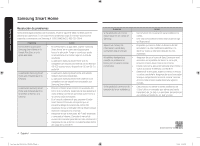Samsung NZ36K7880UG/AA User Manual - Page 4
Troubleshooting - review
 |
View all Samsung NZ36K7880UG/AA manuals
Add to My Manuals
Save this manual to your list of manuals |
Page 4 highlights
Samsung Smart Home Samsung Smart Home Troubleshooting If you encounter a problem with the product, review the table below and try the suggestions. If you're still having trouble after trying the suggested solutions, call Samsung at 1-800-SAMSUNG (1-800-726-7864). Problem I cannot find the Samsung • Smart Home app in the Google Play Store or Apple App Store. • The Samsung Smart Home • app is installed but does not work. • The Samsung Smart Home • app is installed but does not connect to the oven or cooktop. • • • The Log in to my Samsung • account has failed. • Action In the Play Store or App Store, enter "Samsung Smart Home" in the search box to search for the application. Be aware that it might not be first in the result list. The Samsung Smart Home app is only compatible with Android devices running Android OS 4.0 (ICS) or later and iOS devices running iOS 7 or later. The Samsung Smart Home app supports only compatible Samsung models. The previous Samsung Smart Oven app is not compatible with Samsung Smart Homecompliant devices. Press the Smart Control button on the oven's display panel or the cooktop's display panel. Make sure the Easy Connection icon appears indicating the oven or cooktop is connected. For gas cooktops, press the Smart Connect button below the RF control knob. Make sure the Smart Connect LED indicator turns on. Make sure your Wi-Fi router is ON and connected to the Internet. (See your router's user manual for more information.) Make sure your oven or cooktop is within the range of your W-iFi network. Use the Recover feature to reset your account. Create a new account by selecting the Sign up option. 4 English Problem Action An information message appears while Easy Connection is in process. • This may happen because of the distance from the AP (router) or because of electrical or nonelectrical interference. Try again in a moment. My smartphone connected • Make sure the Easy Connection icon is lit on to my oven without any the oven's display panel. Press the Smart problems but remote Control button on the oven if it is not. control is not working. • Try restarting the Samsung Smart Home app or reconnect your phone to your Wi-Fi network. • Unplug your router, wait at least one minute, and plug it back in. Make sure the router boots up completely before trying to connect to your oven. This process might take a few minutes. The wireless network connection failed. • This product does not support the 5GHz wireless band. Please use a router that supports the 2.4GHz wireless band or a dual band router that supports the 2.4GHz and 5GHz bands. DG68-00833A-00 Smart_home_App_DG68-00833A-00_EN+MES+CFR.indb 4 7/6/2016 4:24:00 PM