Samsung MU-PE1T0S User Manual - Page 19
Update SW and FW, Deleting Samsung Portable SSD Application on Android, Select Default Language
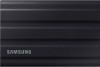 |
View all Samsung MU-PE1T0S manuals
Add to My Manuals
Save this manual to your list of manuals |
Page 19 highlights
Confidential 7. Update SW and FW To enter the update screen, click the Update page button ( ) on the Home screen. If any update is available, the "UPDATE" button ( ) will be highlighted. If there is an application to be updated, clicking the UPDATE button will show the link to 'App store'. * Firmware update requires connection to a computer. 8. Deleting "Samsung Portable SSD" Application on Android Open your android device's Settings app and tap Apps or Application manager. Tap "Samsung Portable SSD" and uninstall. 9. Select Default Language Default language may be selected under Android system language setting. * Path: Android apps - Settings - Language 19

19
Confidential
7.
Update SW and FW
To enter the update screen, click the Update page button (
) on the Home screen. If
any update is available, the “UPDATE” button (
) will be highlighted. If there is
an application to be updated, clicking the UPDATE button will show the link to ‘App
store’.
* Firmware update requires connection to a computer.
8.
Deleting “Samsung Portable SSD” Application on Android
Open your android device’s Settings app and tap Apps or Application manager. Tap
“Samsung Portable SSD” and uninstall.
9.
Select Default Language
Default language may be selected under Android system language setting.
* Path: Android apps - Settings – Language














