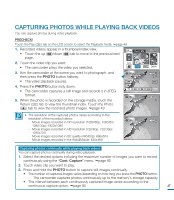Samsung HMX-M20BN User Manual (user Manual) (ver.1.0) (English) - Page 51
Capturing Photos While Playing Back Videos
 |
UPC - 036725303256
View all Samsung HMX-M20BN manuals
Add to My Manuals
Save this manual to your list of manuals |
Page 51 highlights
CAPTURING PHOTOS WHILE PLAYING BACK VIDEOS You can capture photos during video playback. PRECHECK! Touch the Play ( ) tab on the LCD screen to select the Playback mode. page 49 1. Recorded videos appear in a thumbnail index view. 140 HD SD MIN • Touch the up ( )/down ( ) tab to move to the previous/next page. 2. Touch the video clip you want. 3 / 3 • The camcorder plays the video you selected. 3. Aim the camcorder at the scene you want to photograph, and then press the PHOTO button halfway. • The video playback pauses. 00:00:04 / 00:00:49 140 MIN 100-0013 4. Press the PHOTO button fully down. Memory full! • The camcorder captures a still image and records it in JPEG format. 5. When the photo is recorded on the storage media, touch the Return ( ) tab to view the thumbnail index. Touch the Photo ( ) tab to view the recorded photo images. page 49 3888 140 MIN 100-0013 • The resolution of the captured photos varies according to the resolution of the recorded videos: - Movie images recorded in HD resolution (1080/60p, 1080/60i, 1080/30p): 1920x1080 - Movie images recorded in HD resolution (720/60p, 720/30p): 1280x720 - Movie images recorded in SD quality (480/60p): 896x504 - Movie images recorded in the Web&Mobile: 640x480 3888 140 MIN 100-0013 Capturing photos continually while playing back videos You can capture photos continually during video playback. 1. Select the desired options including the maximum number of images you want to record continuously using the "Cont. Capture" menu. page 90 2. Touch video clip you want to play. 3. Press and hold the PHOTO button to capture still images continually. • The number of captured images varies depending on how long you press the PHOTO button. - The camcorder captures photos continuously up to the memory's storage capacity. • The interval between each continuously captured image varies according to the continuous capture option. page 90 47