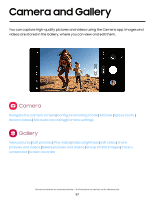Samsung Galaxy S23 Ultra GoogleFI User Manual - Page 62
Camera, settings
 |
View all Samsung Galaxy S23 Ultra GoogleFI manuals
Add to My Manuals
Save this manual to your list of manuals |
Page 62 highlights
Camera and Gallery Camera settings Use the icons on the main camera screen and the settings menu to configure your camera's settings. Options vary by service provider. ◌ From Camera, tap Intelligent features Settings for the following options: • Scene optimizer: Automatically adjust the color settings of your pictures to match the subject matter. • Shot suggestions: Get on-screen guides to help you line up great shots. • Scan QR codes: Automatically detect QR codes when using the camera. Pictures • Swipe Shutter button to: Choose to either take a burst shot or create a GIF when you swipe the shutter to the nearest edge. • Watermark: Add a watermark to the bottom left corner of your pictures. • Advanced picture options: Choose file formats and other saving options. - High efficiency pictures: Save pictures as high efficiency images to save space. Some sharing sites may not support this format. - Pro mode picture format: Select which format to save Pro mode pictures in. Selfies • Save selfies as previewed: Save selfies as they appear in the preview without flipping them. Videos • Auto FPS: Record brighter videos in low-light conditions by automatically optimizing the frame rate in Video mode. • Video stabilization: Activate anti-shake to keep the focus steady when the camera is moving. 62