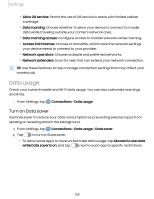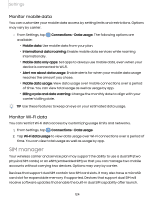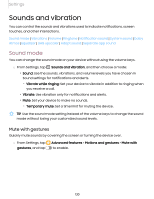Samsung Galaxy S22 GoogleFi User Manual - Page 126
Tethering
 |
View all Samsung Galaxy S22 GoogleFi manuals
Add to My Manuals
Save this manual to your list of manuals |
Page 126 highlights
Settings Configure mobile hotspot settings You can customize your mobile hotspot's security and connection settings. 1. From Settings, tap Mobile hotspot. Connections > Mobile hotspot and tethering > 2. Tap Configure for the following settings: • Network name: View and change the name of your Mobile hotspot. • Password: If you choose a security level that uses a password, you can view or change it. • Band: Select one of the available bandwidth options. • Security: Choose the security level for your Mobile hotspot. • Advanced: Configure additional Mobile hotspot settings. Auto hotspot Share your hotspot connection automatically with other devices signed in to your Samsung account. 1. From Settings, tap hotspot. Connections > Mobile hotspot and tethering > Mobile 2. Tap Auto hotspot, and tap to enable the feature. Tethering You can use tethering to share your device's Internet connection with another device. Options may vary by carrier. 1. From Settings, tap Connections > Mobile hotspot and tethering. 2. Tap an option: • Tap Bluetooth tethering to share your device's Internet connection using Bluetooth. • Connect the computer to the device using a USB cable, and then tap USB tethering. • Connect the computer to the device using an Ethernet adapter, and then tap Ethernet tethering. 126