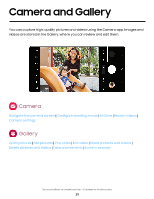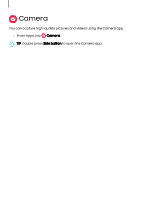Samsung Galaxy A25 5G Comcast User Manual - Page 43
Camera settings, Scan QR codes
 |
View all Samsung Galaxy A25 5G Comcast manuals
Add to My Manuals
Save this manual to your list of manuals |
Page 43 highlights
Camera and Gallery Camera settings Use the icons on the main camera screen and the settings menu to configure your camera's settings. ◌ From Camera, tap Intelligent features Settings for the following options: • Scene optimizer: Automatically adjust the color settings of your pictures to match the subject matter. • Scan documents and text: Show a button to scan documents and text detected with the rear camera. • Scan QR codes: Automatically detect QR codes when using the camera. • Shot suggestions: Get on-screen guides to help you line up great shots. Pictures • Swipe Shutter button to: Choose to either take a burst shot or create a GIF when you swipe the shutter to the nearest edge. • Watermark: Add a watermark to the bottom left corner of your pictures and select options for the watermark, such as model name, date, time, font, and alignment. • High efficiency pictures: Save pictures as high efficiency images to save space. Some sharing sites may not support this format. Selfies • Save selfies as previewed: Save selfies as they appear in the preview without flipping them. • Swipe up/down to switch cameras: Enable to quickly change cameras for selfies. Videos • High efficiency videos: Record videos in HEVC format to save space. Other devices or sharing sites may not support playback of this format. • Auto FPS: Record brighter videos in low-light conditions by automatically optimizing the frame rate in Video mode. 43